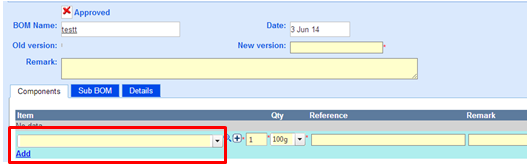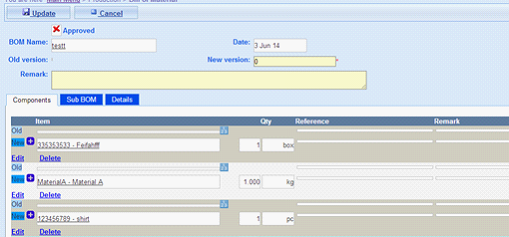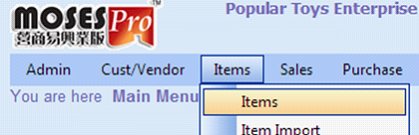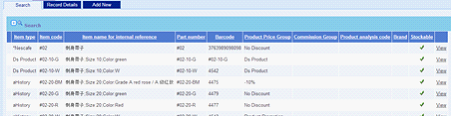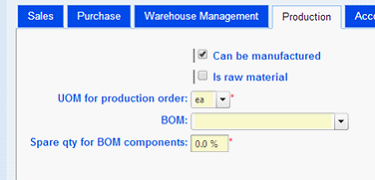BOMs are used when several smaller items are used to manufacture a larger item.
Fields |
Explanation |
BOM Name |
Name of the BOM |
Version |
Version of the BOM |
Remark |
Remark of the BOM |
Components Tab
Fields |
Explanation |
Item |
Component item |
Qty |
The quantity of the component required to build 1 piece of the product |
Reference |
Reference of the component in the design of the product. |
Remark |
Remark of the component |
Sub BOM Tab
Fields |
Explanation |
Sub BOM |
Sub BOM used by the BOM |
Qty |
The quantity of the sub BOM used by the BOM |
Remark |
Remark of the sub BOM |
ECN Tab
Fields |
Explanation |
Date |
Date of the ECN |
New version |
The new version number of the BOM after accepting the ECN |
Approved |
Indication of whether the ECN has been approved |
Attachment Tab
We can attach any documents about the BOM such as design drawing.
Details Tab
Fields |
Explanation |
Approved by |
Name of user who approved this BOM |