Sales Order Status are used to keep track of the status before invoice launched. (e.g. Wait to confirm, Shipping out)
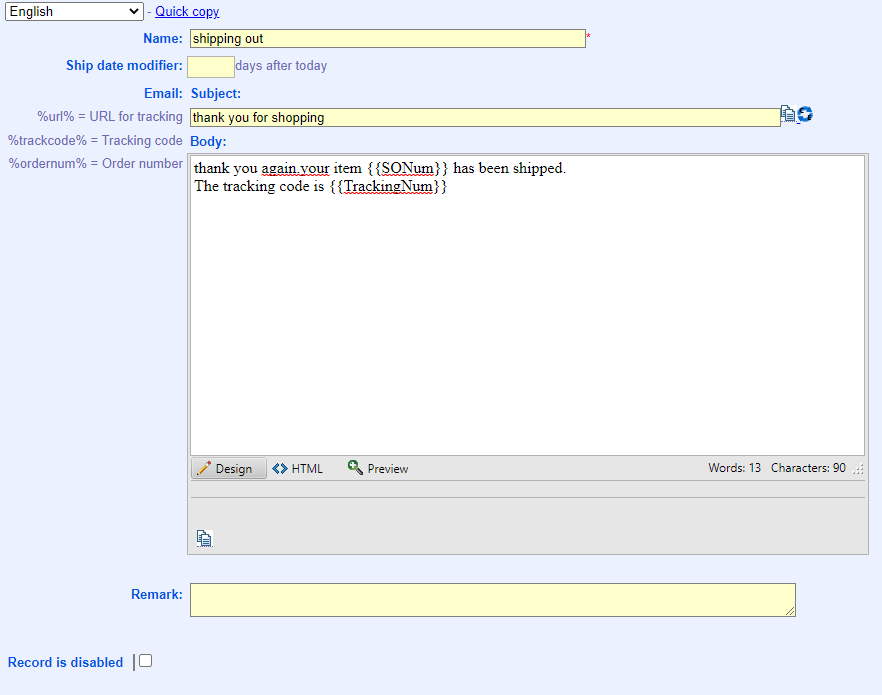
Put the parameter in double open/close brackets {{ and }}, e.g. {{SONum}} indicates the order number, {{POSSite}} indicates which POS the invoice is created from.
The parameters is developed by Handlebars.js. To learn more about Handlebars JS, you can visits below link:
SalesOrder
- OrderId
- SONum
- MOSESNetOrderRef
- SODate
- ShipDate
- ShipMethod
- TrackingNum
- PickUpLocation
- ShipAddress
- ShipNote
- CustomerRef
- CustomerName
- Status
- SORemark
- Currency
- TrackingUrl
- POSSite
- Lines
SalesOrderLine
- LineId
- OrderId
- ItemPrintedName
- ItemPartNum
- Qty
- NetUnitPrice
- UnitPrice
- LineAmount
- UOMCode
- UOM
- LineRemark
- SortOrder
- Warranty
- WarrantyUnit
Invoice
- InvoiceId
- InvoiceNum
- SONum
- MOSESNetOrderRef
- InvoiceDate
- ShipDate
- ShipMethod
- TrackingNum
- PickUpLocation
- ShipAddress
- ShipNote
- CustomerRef
- CustomerName
- Status
- InvoiceRemark
- Currency
- TrackingUrl
- POSSite
- Lines
InvoiceLine
- LineId
- InvoiceId
- ItemPrintedName
- ItemPartNum
- Qty
- NetUnitPrice
- UnitPrice
- LineAmount
- UOMCode
- UOM
- LineRemark
- SortOrder
- Warranty
- WarrantyUnit