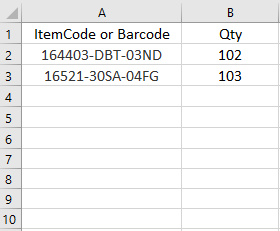stock tale is used for checking of items, often for inspection.
Data
Fields |
Explanation |
Date of stock take |
Start of date of stock take |
Date of completion |
Completion date of stock take |
Warehouse |
Warehouse where doing the stock take |
Item type |
Item type for the stock take |
Item code |
Range of item for the stock take |
Product analysis code |
Product analysis code of the stock take |
Analysis Code 1 |
Analysis code of the stock take |
Remark |
Remark of the stock take |
Stock Take Tab
Upload the spreadsheet of stock take result
Details Tab
Fields |
Explanation |
Approved by |
Name of user who approved this record |
Approved on |
The approval date of the stock take |
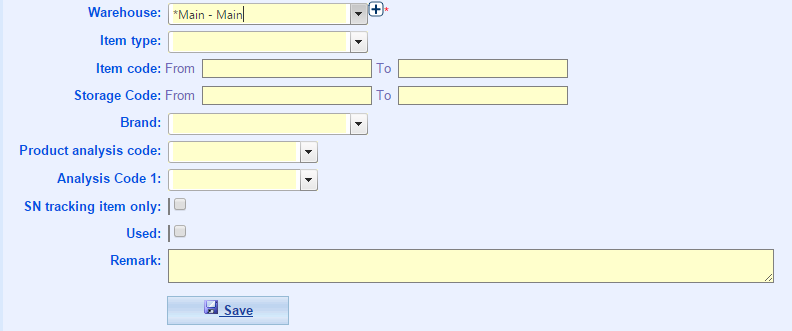
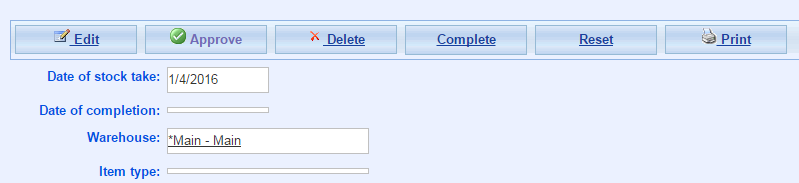
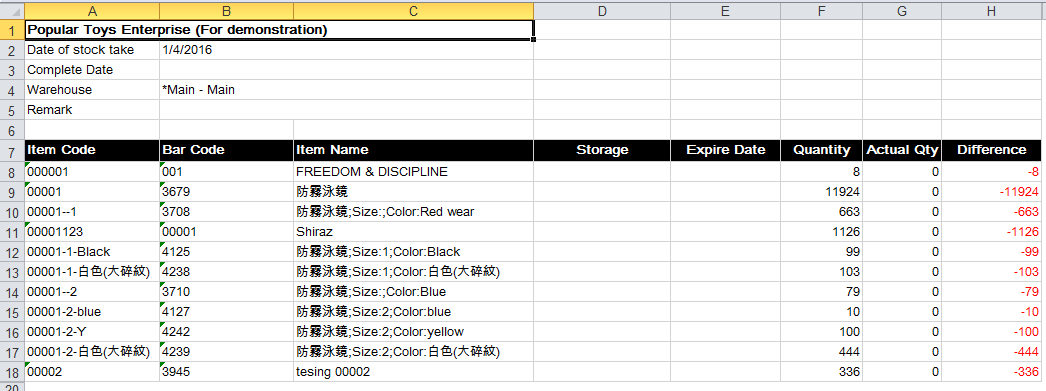
(The format of above excel: Stock Take Report Format)
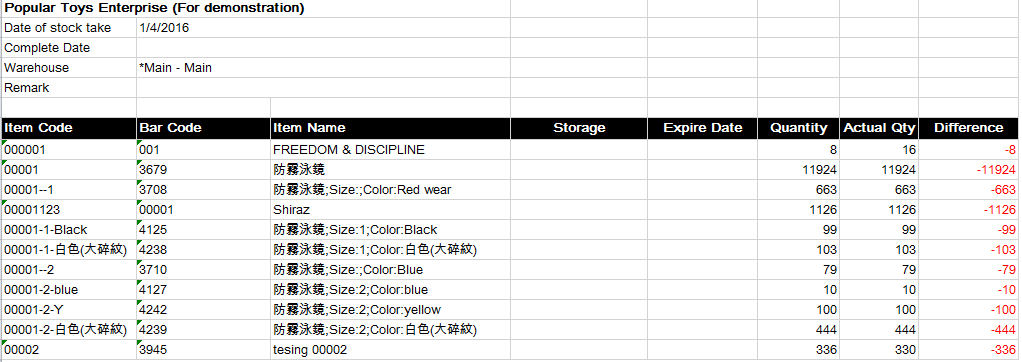
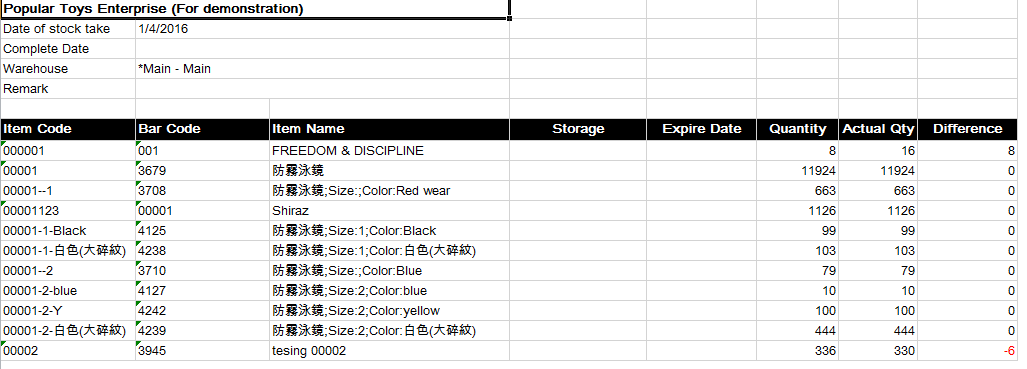
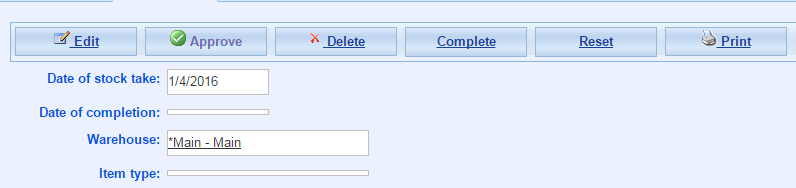
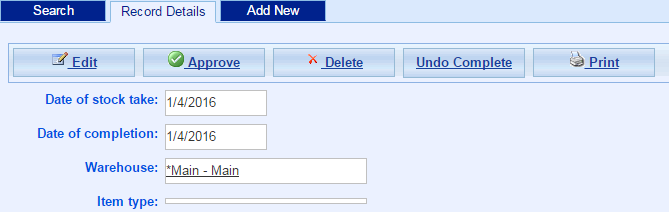
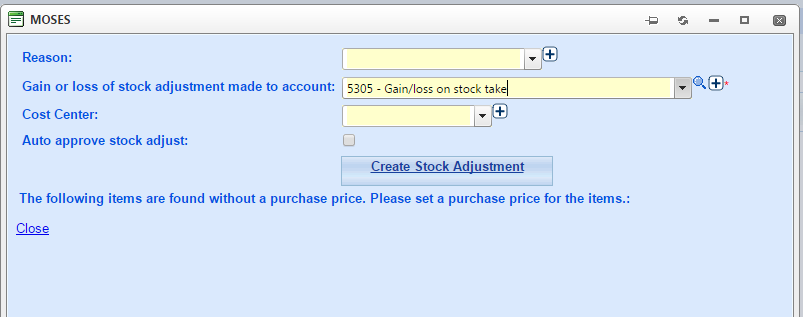
* Remark:
- The Excel below is exported from Data Collector. 1st Column represents Item Code or BarCode, 2nd Column is Actual Quantity.
- Please follow step 5 to upload this Excel to system, and choose the format as Data Collector.
- System only read data starting from 2nd row, so any data in 1st row will be ignored.