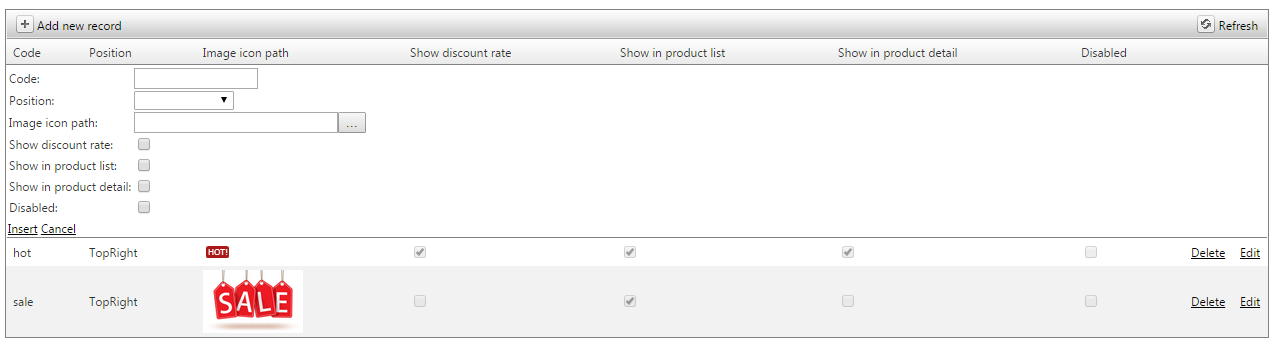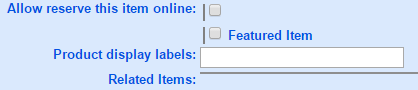Upload Labels
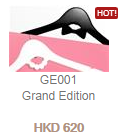
For example, the product label displayed for promotion purpose.
Set Labels
- Main Menu > MOSES Net > Maintain Data > Web Site Control Panel;
- Select Product labels;
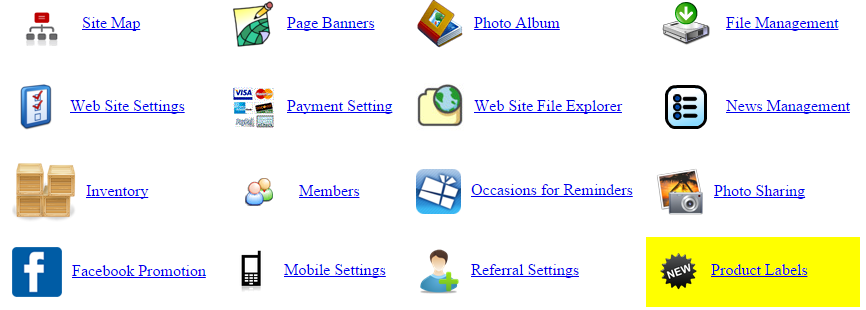
- Click "
 ", add new record;
", add new record;
- Type item label name in "code"; Select display position in "position"; Select image path.
Note:
If display discount rate, select "show discount rate";
If display image list, select "show in product list";
If display product details, select "show in product detail";
If void label, select "disable".
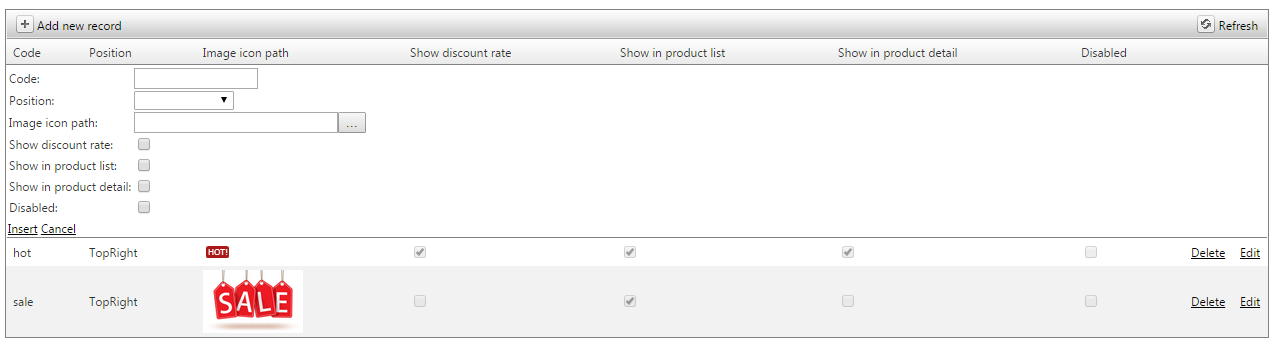
- Select insert, insert label;
- Done.
Add Label to Item
- Main Menu > Items > Items;
- Select the item;
- Select MOSES NET tab, click edit MOSES NET item information;

- Select product display labels, click add;
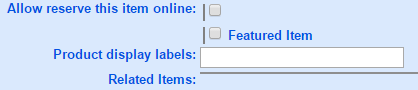
- Click save;
- Synchronize data to MOSES Net;
- The label will display as the sample.
Batch Add Label to Item
- Main Menu > Items > Item Import;
- Add labels in excel, and upload the excel.
- Done.

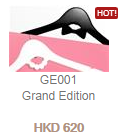
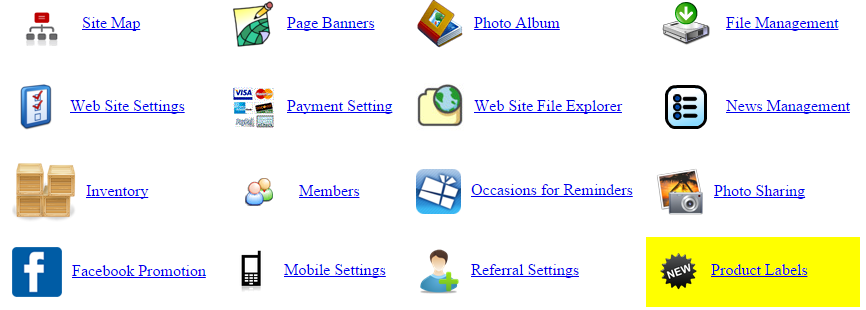
 ", add new record;
", add new record;