Bundles are used to give discounts when multiple items are bought.
Yo can setup bundles in MOSES to offer discounts when customers purchase a set of designated items.
Single Item: To add a single item to the bundle enter the exact item code (E.g. ABC100)
Item Group: To add all items in a group the item codes must be set up so the prefixes match. To add the entire group, just add the prefix. (E.g. Adding ABC will include ABC100, ABC200, ABC123 and etc.)
1. Using the "|" means "OR". (E.g. AAA123|BBB321 means item AAA123 or BBB321 would satisfy the bundle requirement) 2. Two Rows stand for "AND", which means Row one and Row two should be fulfill in order to get the bundle discount. 3. If your item code includes special characters like " ( " or " ) ", e.g. ABC001(A), please insert " \ " before those special character: ABC001\(A\) 4. If you want to specify an item (e.g. T123) in an Item Group (e.g. which may includes item T123 and T1234), you can input ^T123$. As a result, only T123 has bundle discount, T1234 does not. |
There are 4 types of bundle discounts:
Discount by amount: Discount by a set amount when the bundle is bought.
E.g. $20 off when you buy 2x
Discount by percentage: Discount by a percentage when the bundle is bought
E.g. 20% off when you buy 1x Item A 1x Item B
Fixed Amount Package: The amount is set when the bundle is bought.
E.g. $300 for 5x Item A
Discount the cheapest one: The cost of the lowest item is reduced by the percentage set.
E.g. Buy 3 Get 1 Free
Discount x 1 when buying 2 x AAA01 ; Discount x 5 when buying 10 x AAA01;
Item |
Min Qty |
Repeat bundle after reaching qty |
Min Purchase Amount |
Repeat bundle after reaching amount |
AAA01 |
2 |
2 |
Discount x 1 when buying 1 x AAA01 and 1 x BBB01;
Item |
Min Qty |
Repeat bundle after reaching qty |
Min Purchase Amount |
Repeat bundle after reaching amount |
AAA01 |
1 |
1 |
||
BBB01 |
1 |
1 |
Discount x 1 when buying AAA01 reaches $1,000; Discount x 2 when buying AAA01 reaches $3,000;
Item |
Min Qty |
Repeat bundle after reaching qty |
Min Purchase Amount |
Repeat bundle after reaching amount |
AAA01 |
1,000 |
2,000 |
Discount x 1 when buying AAA reaches$1,000 and BBB reaches $500; Discount x 5 when buying AAA reaches $5,000 and BBB reaches $2,500;
Item |
Min Qty |
Repeat bundle after reaching qty |
Min Purchase Amount |
Repeat bundle after reaching amount |
AAA |
1,000 |
1,000 |
||
BBB |
500 |
500 |
New version of MOSES ERP supports products filtering function, which can let you include or exclude [Product Type], [Brand] and [Product Price Group]:

The above example shows that:
- Item Code started from GY will be included;
- Discount x1 when buying 1 GY started product; Discount will be increment if 1 more GY product added and so on;
- Bundle includes all products include all products which item codes is "toy" and its Product Price Group is "vip", but excludes Brand "Toys R Us"
- You can simply type the symbol " . " to include all the products.
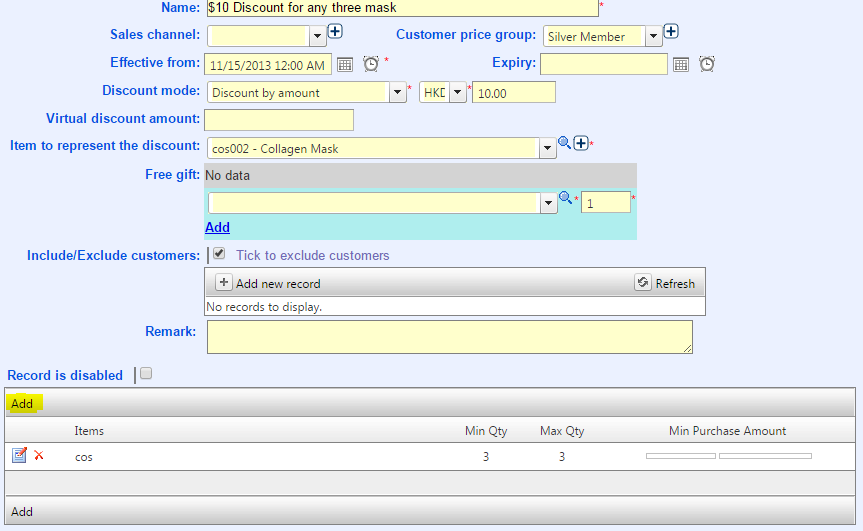
An item can be used in multiple bundles in different layers by setting bundles' layer.
Bundle has layer 1 to 5. An item can be used in bundles in each layer. Layer 1 bundles are applied first and then layer 2 and so on.
(PS: If an item appear in multiple bundles with same layer, only the bundle which has highest discount will be applied.)
You can change the Bundle Layer in the top-right-hand conner:
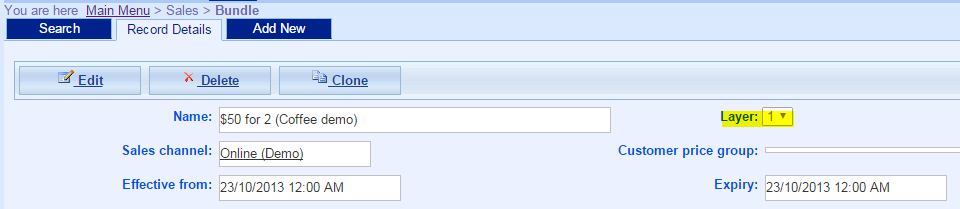
Bundle 1 |
Item A + Item B |
Layer 1 |
Qty:1 |
Amount: No Setting |
Discount: - $10 |
Bundle 2 |
Item A + Item C |
Layer 2 |
Qty:1 |
Amount: No Setting |
Discount: - $20 |
When a customer purchase Item A (Qty:1) + Item B (Qty:1) + Item C (Qty:1),
System will apply all bundles' (Layer 1 and Layer 2) discount, the total discount amount will be $30.
Bundle 1 |
Item A + Item B |
Layer 1 |
Qty:1 |
Amount: No Setting |
Discount: - $10 |
Bundle 2 |
Item A + Item C |
Layer 1 |
Qty:1 |
Amount: No Setting |
Discount: - $20 |
When a customer purchase Item A (Qty:1) + Item B (Qty:1) + Item C (Qty:1),
System will only apply the highest discount one (Bundle 2), the discount amount will be $20.
Virtual discount amount: used to record the price of gift. When happen to customer meet not only one bundle, system will according to the gift price to adjust that customer applied to which bundles. |