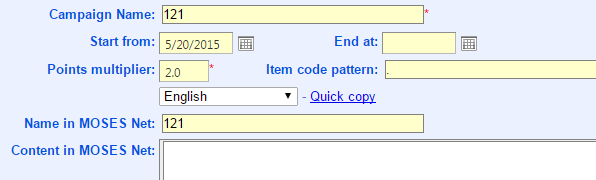Main Menu > Sales > Campaign

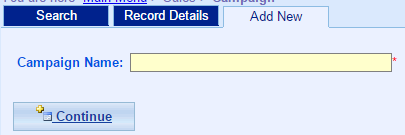
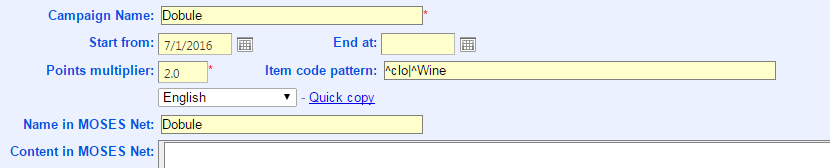
1. Add New > Type > Next Purchase Coupon

2. Fill in Campaign Name:
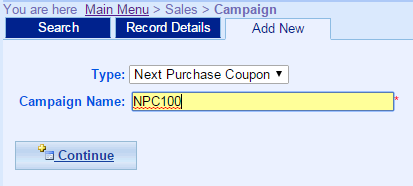
3, Setting Customer Price Group (if blank = All Groups), Start and End Date, and Redeemable item.
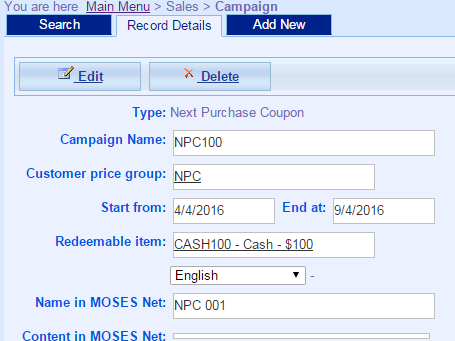
4. In Menu > Sales > Coupon > Redeemable Items, setting email content, which will be sent to customers after invoice created.
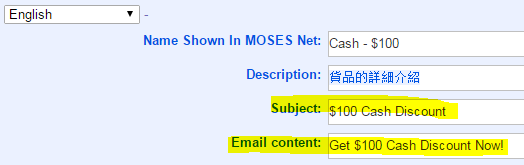
5. After Invoice created, customer will receive email:
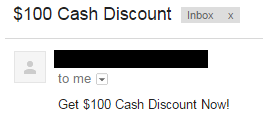
(Custom Email Format)
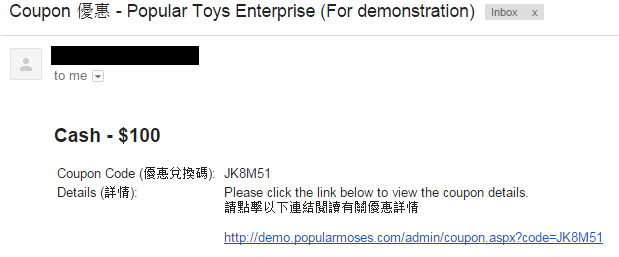
(Default Format: if no settings of email subject and content)
- In Above Case: Prefix of Item Code start from "clo" and "Wine" are effective for this campaign.
- Symbol Explanation:
^ |
Item Code Start from. e.g. ^clo which mean Item Code start from clo are effective, such as clothes, closet, etc. |
| |
To Separate two Pattern. e.g. Pattern A Or Pattern B |
. |
All Item Code Included. |