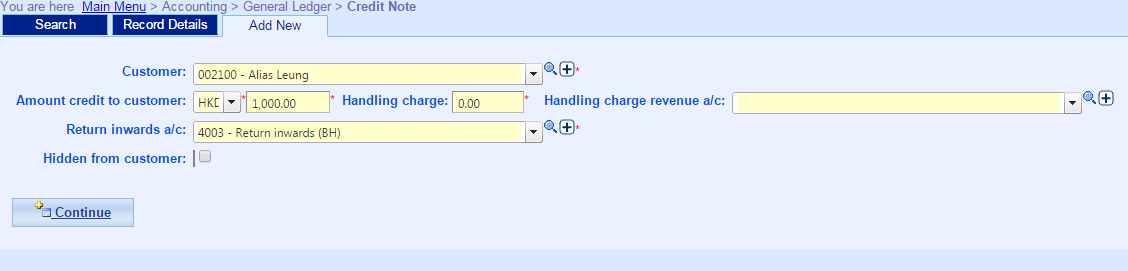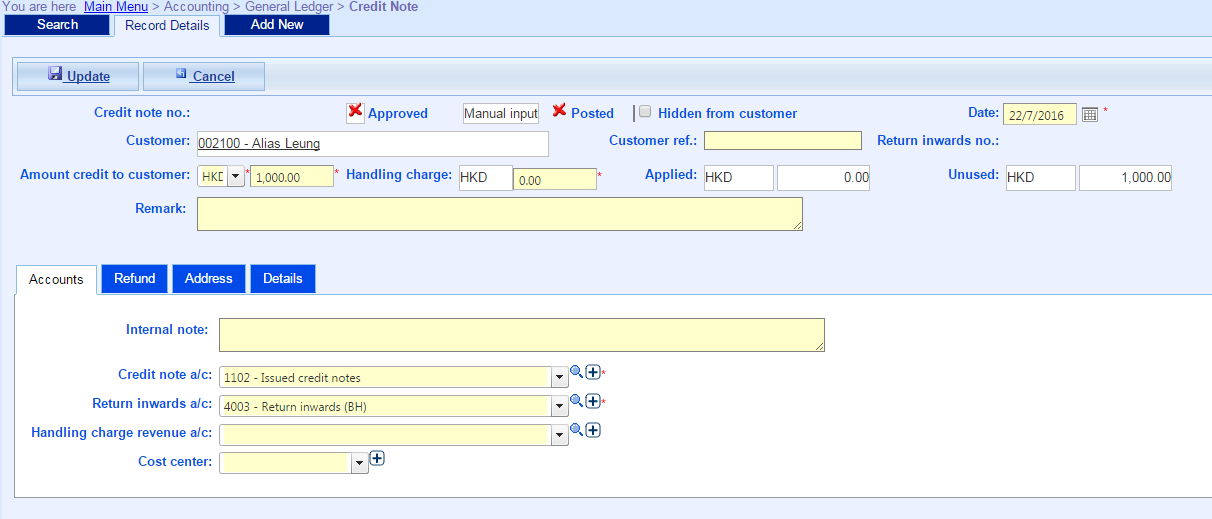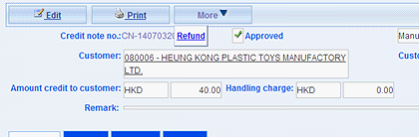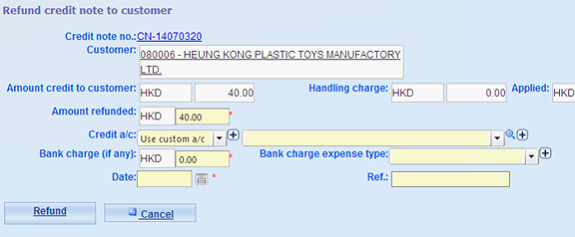If an invoice needs to be settled (paid) a credit note can be used to return money to the customer.
Data
Fields |
Explanation |
Credit note no. |
System generated credit note no. |
Approved |
Indicate whether the credit has been approved |
System generated |
Indicate whether the credit note is generated by system or entered manually |
Hidden from customer |
Hidden credit note will not be shown in accounts statements |
Date |
Date of credit note |
Customer |
Customer to whom the credit note is issued |
Customer ref |
Customer’s reference number |
Return inwards no. |
Return inwards number of the Credit note |
Amount credit to customer |
The amount credited to customer |
Handling charge |
Handling charge that the customer should pay. The handling charge will be deducted from the amount credited to customer. In other words, the net usable amount of the credit note is the credit amount less the handling charge. |
Applied |
The amount of the credit note that has been used by the customer |
Unused |
The amount of the credit note left unused |
Remark |
Remark for the credit note |
Accounts Tab
Fields |
Explanation |
Internal note |
Internal note for the credit note |
Credit note a/c |
GL account credited for the amount of credit note |
Return inwards a/c |
GL account debited for the amount of credit note. |
Handling charge revenue a/c |
GL account holding revenue for handling charge |
Cost center |
Cost center for the handling charge revenue |
Refund Tab
Fields |
Explanation |
Amount refunded |
The amount refunded to customer in this credit note |
Bank charge |
The bank charge incurred when refunding to customer |
Bank charge a/c |
GL account holding the bank charge |
Ref. |
The bank reference number about the refund, e.g. cheque number or T/T reference number |
Refunded by |
Name of user who refunded the credit note |
Address Tab
Address of the customer
Details Tab
Fields |
Explanation |
Approved by |
Name of user who approved the credit note |
Voided by |
Name of user who voided the credit note |