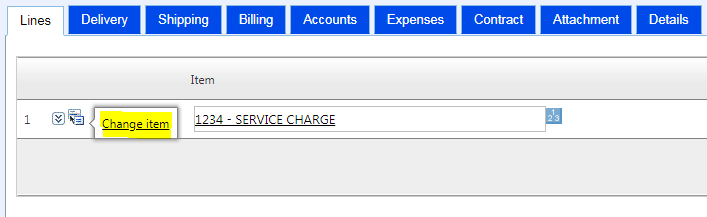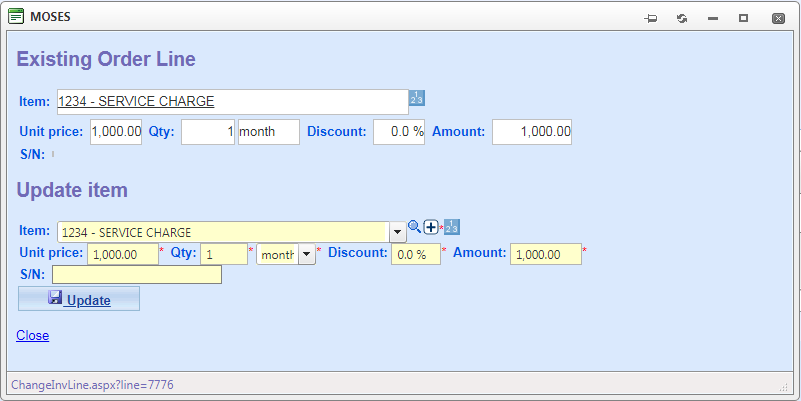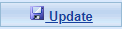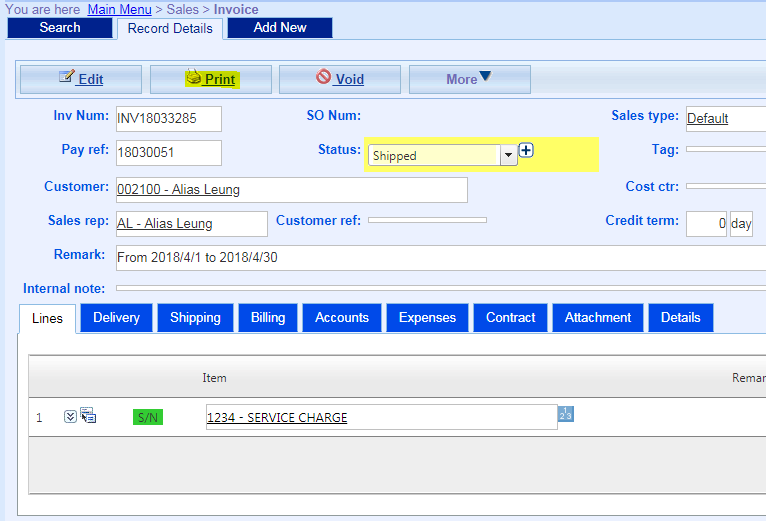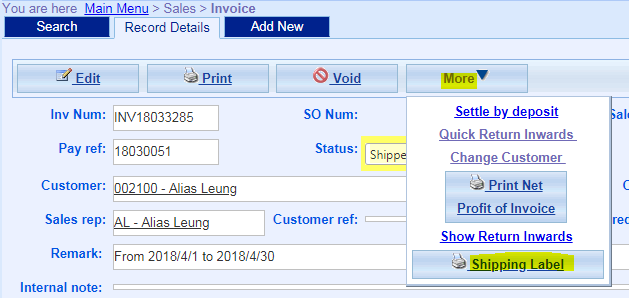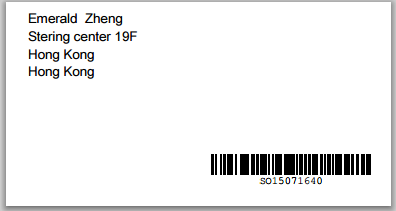Invoice
Main Menu > Sales > Invoice
A. Add Invoice
- Click Add New;
- Select SO number;
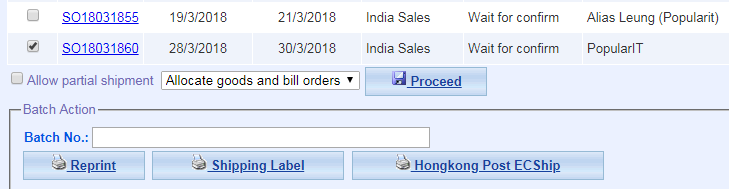
- Choose whether allow partial shipment, and the order of allocating goods and billing order; and then click Proceed.
B. Update Item in Invoice
- Select
 ;
;
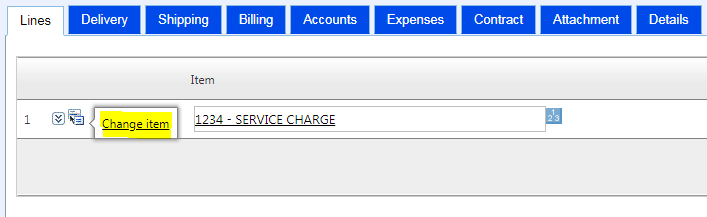
- Select updated item ( and, if needed, update the unit price and quantity);
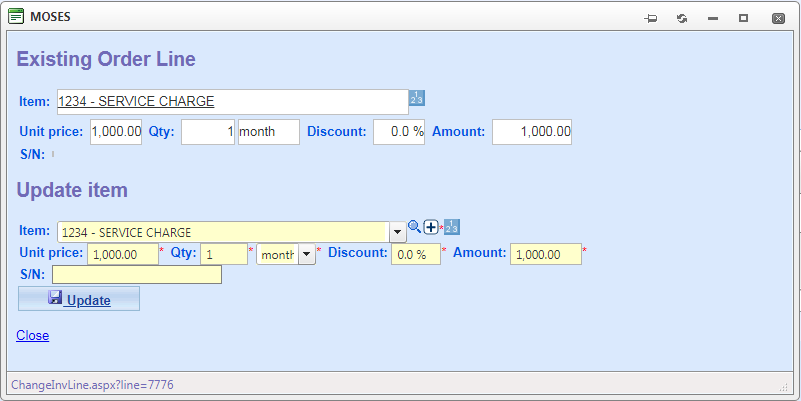
- Click Update;
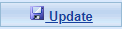
C. Print Invoice
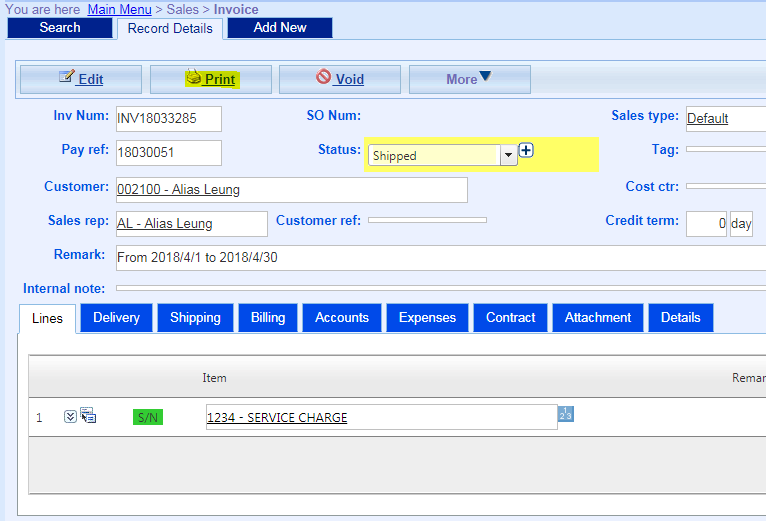
D. Print Shipping Label
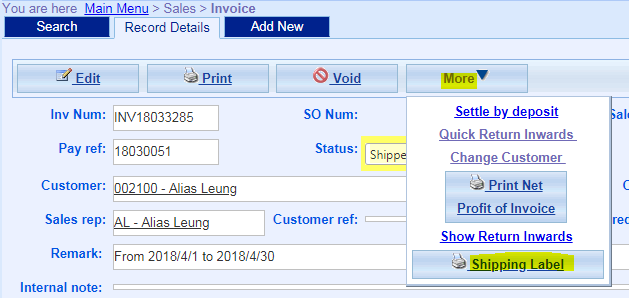
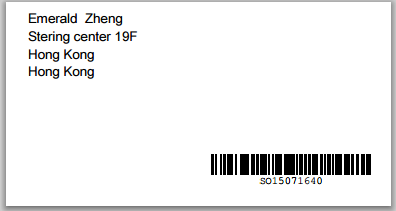
 Tips: Tips:
If the invoice is wrong, please refer to Return Inwards to deal with.
|
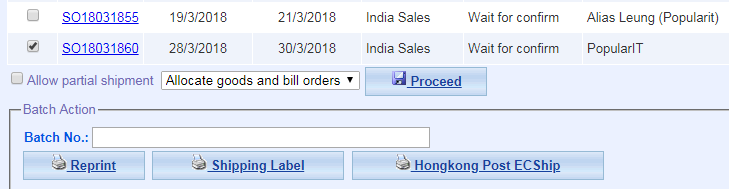
 ;
;