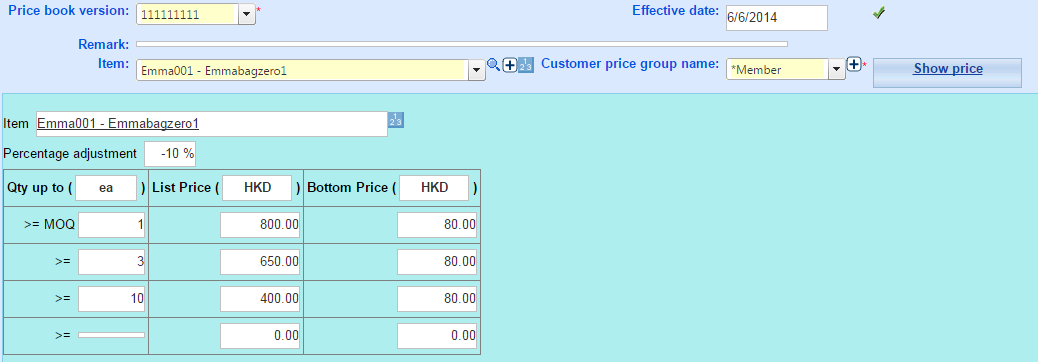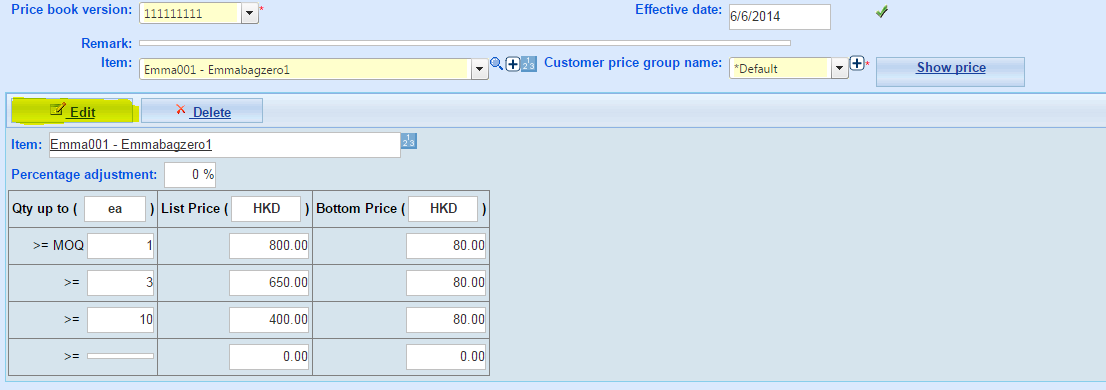Selling Price
When you set the price of goods or services , you can separate the customer into different categories, and each category has a unique price, so you will need to create more than one customer price group . If you have only a single price of goods given to customers, so you do not have to create any customer price group , you can skip this part .
A. View Selling Price
- Main Menu > Sales > Price Management > Selling Price;
- Select price book version;
- Select Customer Price Group;
- Select items;
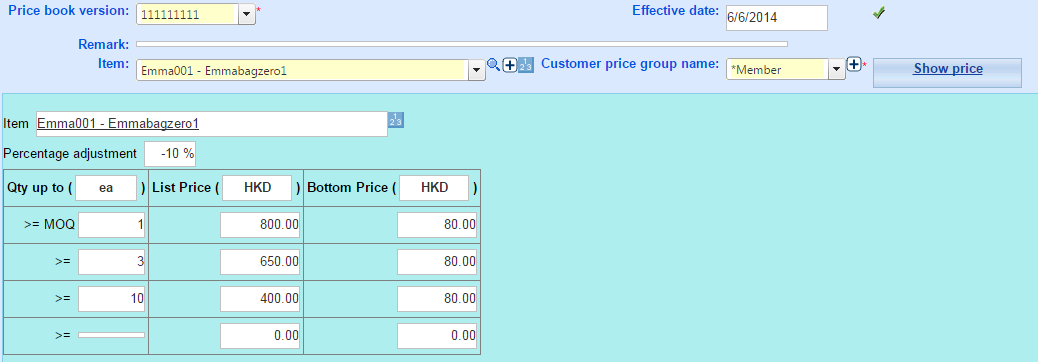
- Click show items, then view the selling price.
B. Edit Selling Price
- Main Menu > Sales > Price Management > Selling Price;
- Select Item, Customer Price Group Name;
- Click Edit;
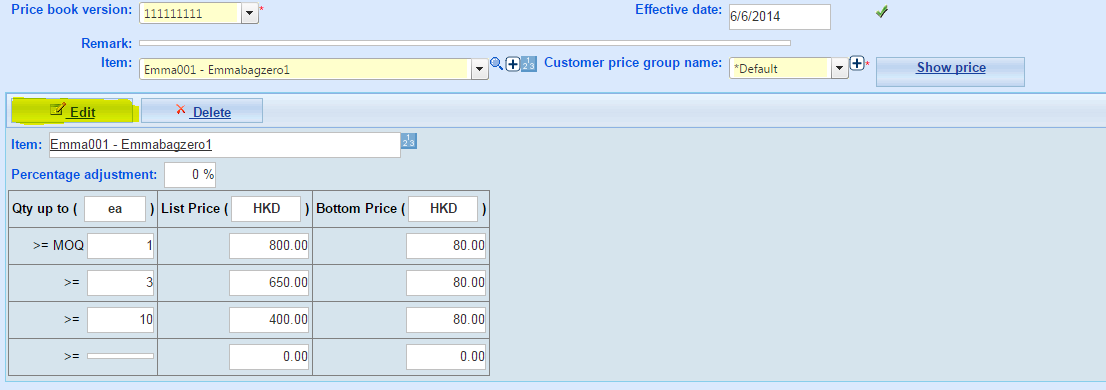
- Edit the item directly;
- Click Update;
- Done.