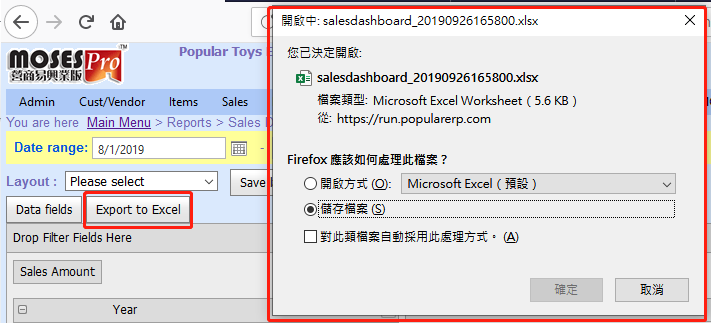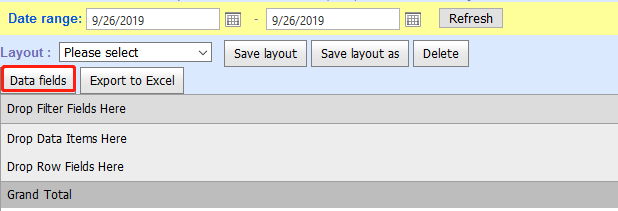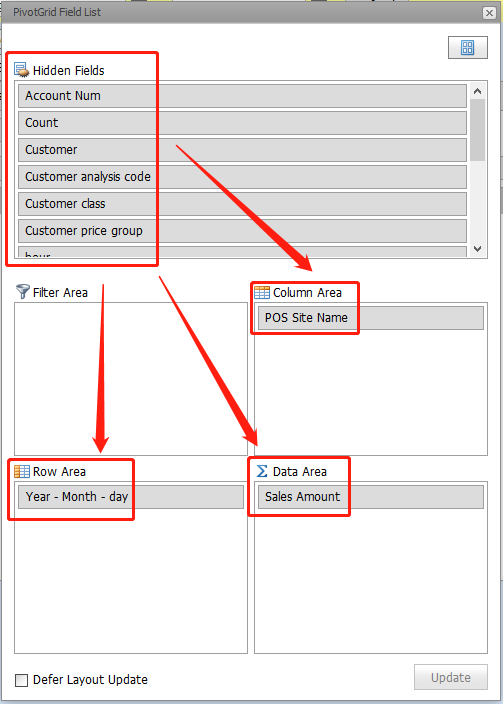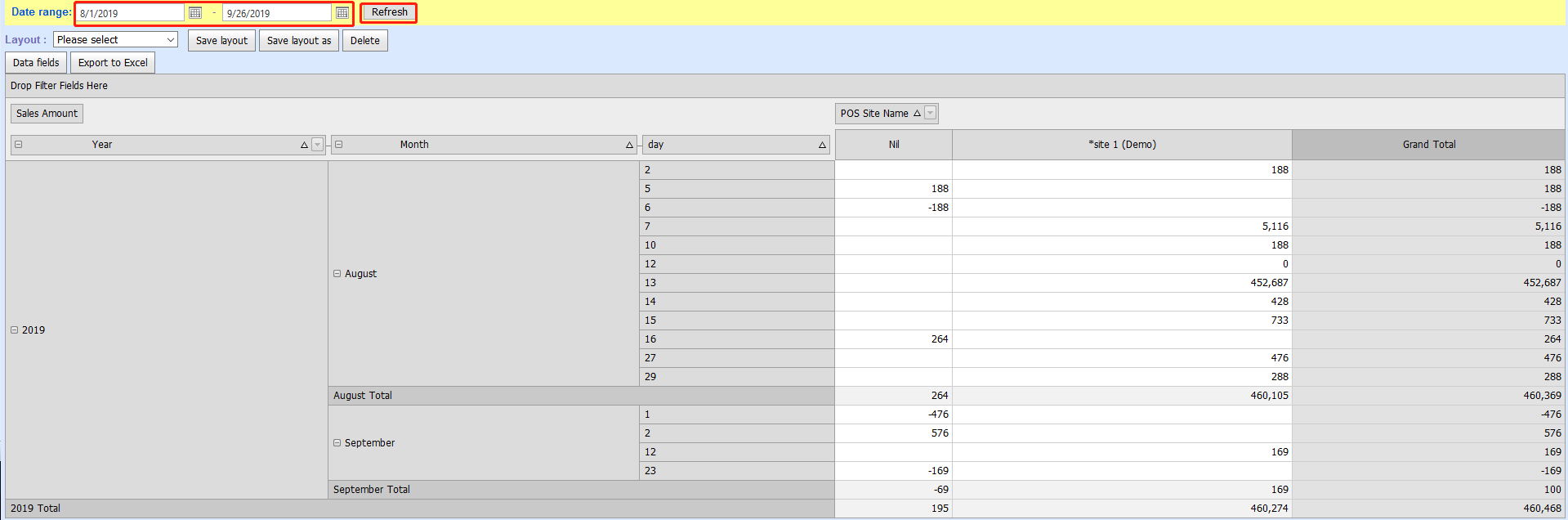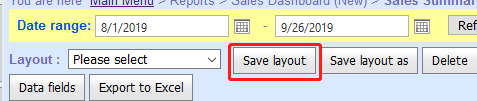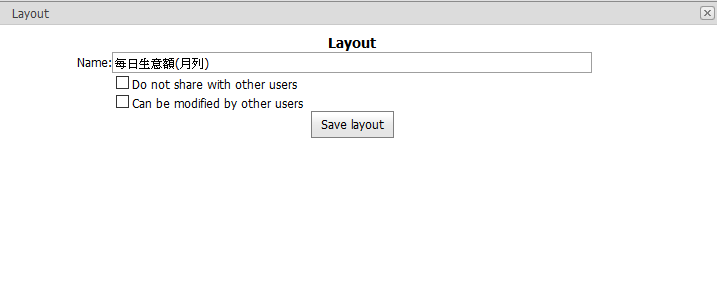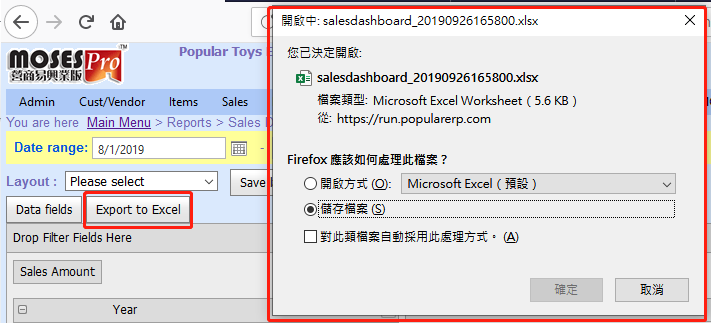Sales Summary
Main Menu > Reports > Sales Dashboard (New) > Sales Summary
- A new Sales report generate for data analysis.
- Date range: Fill the date range, system will gather all data from this date range for your sales analysis
- Data fields: Click this and it will show below "PivotGrid Field List", you can drop any fields to different areas for data analysis.

- for example: Daily store sales amount in August and September 2019 (by year, month, day)
Step:
- Select "Data fields".
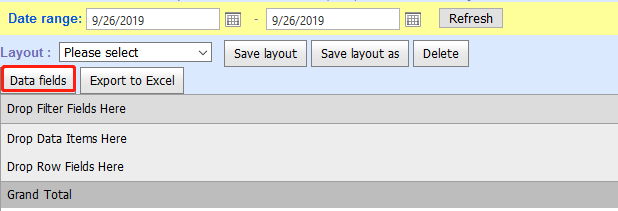
- Select the data and items to be analyzed in the list.
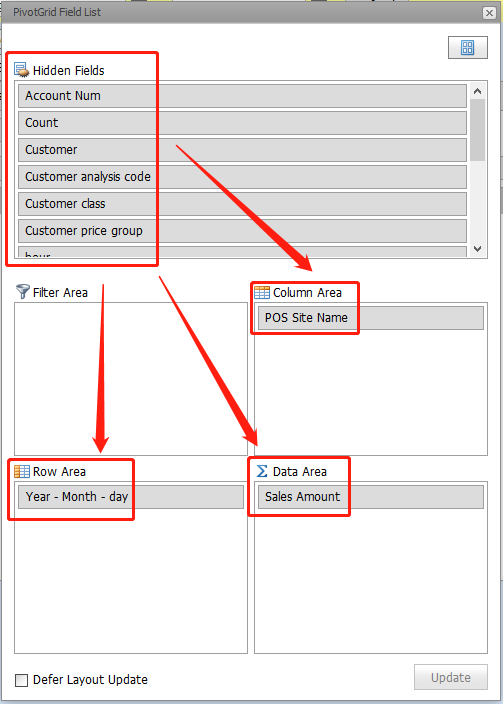
- Close the window of "Data fields", select "Date range" and click "Refresh"
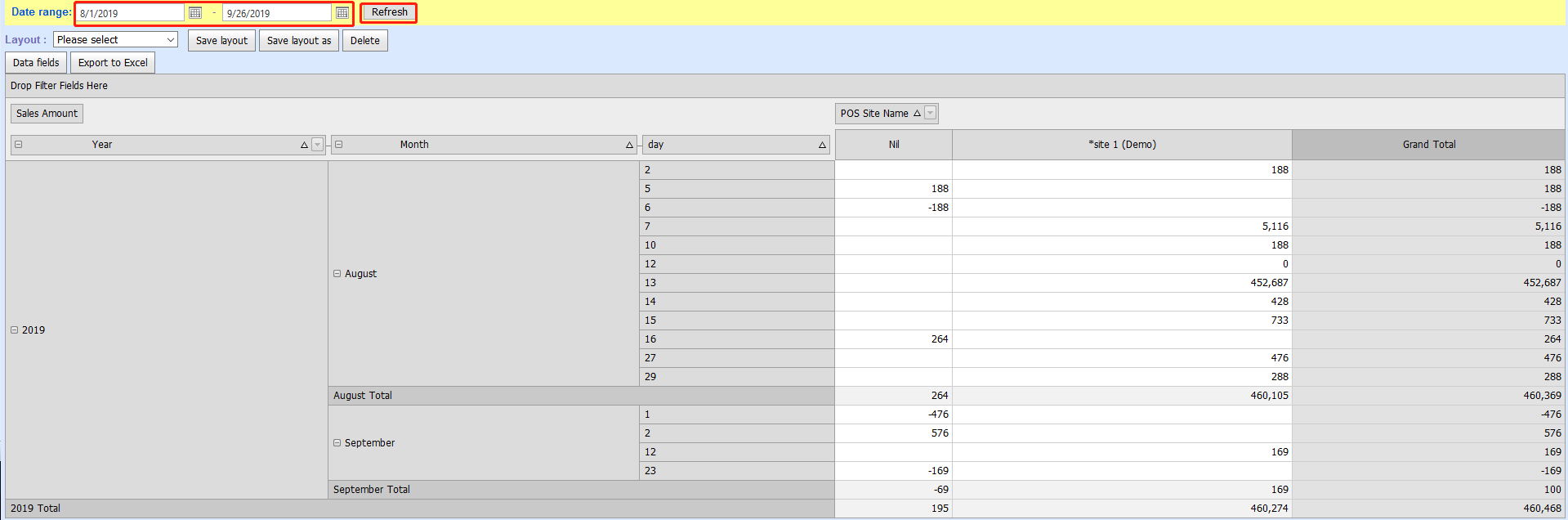
- Save layout (can be directly selected next time.)
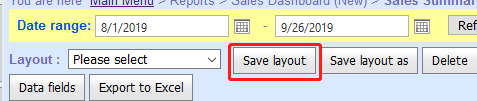
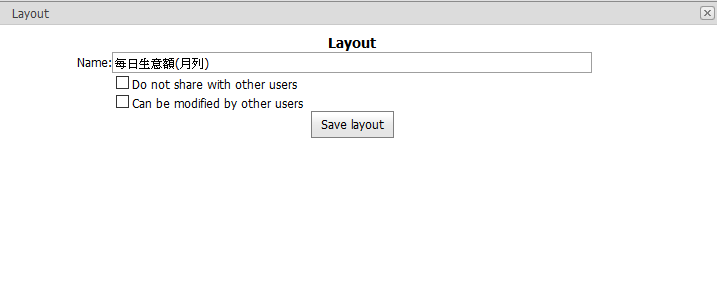
- Export to Excel