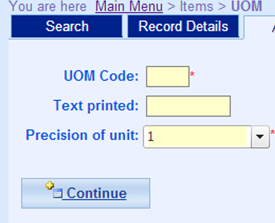Main Menu > Items > UOM
Most companies just need one UOM for all products and a default UOM has been defined for you already and there will be no need to define additional UOMs. In some situations, for example buying items in boxes of 24 units while selling by each unit, then you need two UOMs: box and each.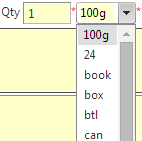
Units of Measure (UOM) are the units used to count items. For example, when counting soft drinks, we can say one can or one box of 8 cans. This means soft drinks have two UOMs (can and box). Typical UOMs include piece, box, k (x1000), kg, pair, etc. Popular MOSES allows a user to define multiple UOMs for its products built on the base unit.
Fields |
Explanation |
UOM code |
Internal code of the UOM |
Text printed |
The text to be printed on documents to represent the UOM. It can be left blank if you want to have just the qty printed without descriptive UOM. |
Precision of unit |
The allowed precision when using the UOM. When it is 1, it means quantity must be whole number. This is common in most business where items cannot be separated into smaller pieces. In some special business such as items are priced by weight or length, It requires higher precision. When it is 0.1, it means that decimal numbers up to 1 decimal place (d.p.) are allowed such as 1.5 and 3.6. 0.01 means decimal numbers up to 2 d.p. are allowed and so on. |
Note: One UOM can be used by multiple items.
Most companies sell products by “each” even though the units can have different wordings such as can, box, bag, piece, etc. In this case, we recommend having only one UOM with empty "Text printed". This can simply the work required to maintain data integrity. The UOMs are sorted in alphabetic order. If you want to put an UOM at the top of the list so that it will be selected by default , you can put an asterisk(*) in front of the UOM code, e.g. *ea. |