Main Menu > Items > Item Type
Items type are used to group items for analysis.(E.g. commission, reward points)
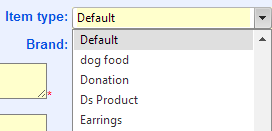
Item types are used to group similar items to facilitate analysis and manage item settings such as commission and award point calculation. Since every item must belong to one and only one item type, you need to define at least one item type for your corporation. A default item type is automatically created when MOSES was setup.
Popular MOSES can help you generate item codes so that you do not need to assign unique item code for each item after you finish the following settings.
Fields |
Explanation |
Auto-generate item code |
Determine whether the item code is generated by the system |
Prefix |
The prefix of auto item code, e.g. FIG is the prefix in item code FIG0001. |
Length of numeric |
The numeric part of the auto item code, e.g. FIG0001 has a length of 4 in the numeric part. |
Pad with zeros |
Determine whether the numeric part of auto item code padded with zero, e.g. FIG0012 is padded with zero but FIG12 is not. |
Next sequential no. |
The start number of the auto item code, e.g. when the no. is 2, the first item code is, as the above example, FIG0002 |
Item code format |
Checking this box can allow customers accumulate award points when |
Format of Item Variants
Popular MOSES provides an option of item variants in terms of color or size. You can determine the format of item code, item name and part number.
Fields |
Explanation |
Item code format |
{0} represent the original item code, while {1} is the size code and {2} is the color code |
Item name format |
{0} represent the item name while {1} is the size and {2} is the color |
Part number format |
Same as the item code format besides {0} is the original part number |
Item Attributes Tab
Each item type has unlimited item attributes. For example, a book can have different languages and a fruit can have different origins. There are two types of item attributes, limited choice and free text.
Limited choice allows user to predefine all possible values of the attribute. For example, the size of a t-shirt has XS, S, M, L and XL. So you can enter “XS;S;M;L;XL”.
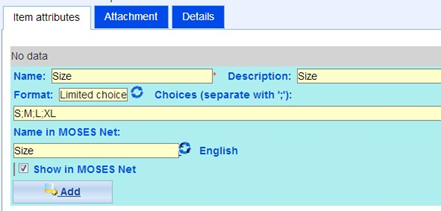
Free text user to enter any text values into the attribute for each item. For example the color of each T-shirt is different. So it is difficult to enter all color and free text will be a better choice. |
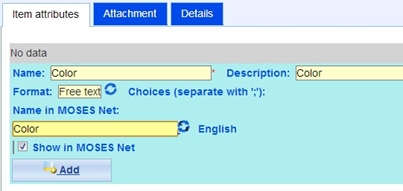
You have to enter the multi-language text of the attributes in order to display to your customers properly in your website. |