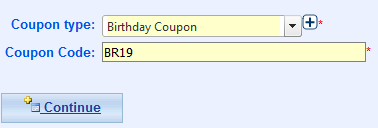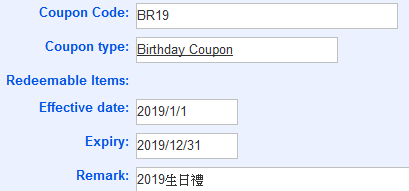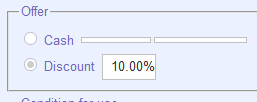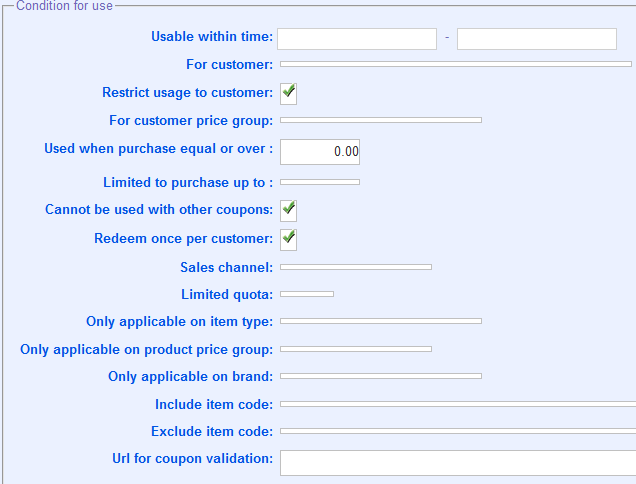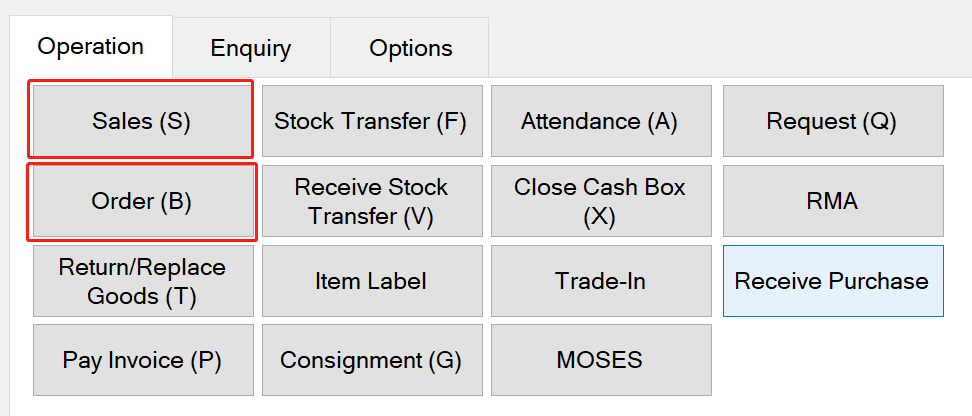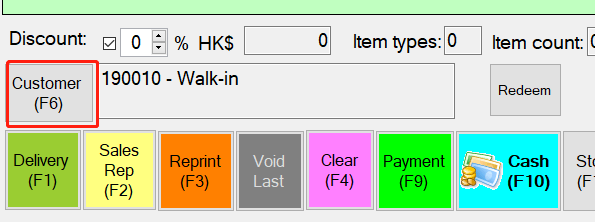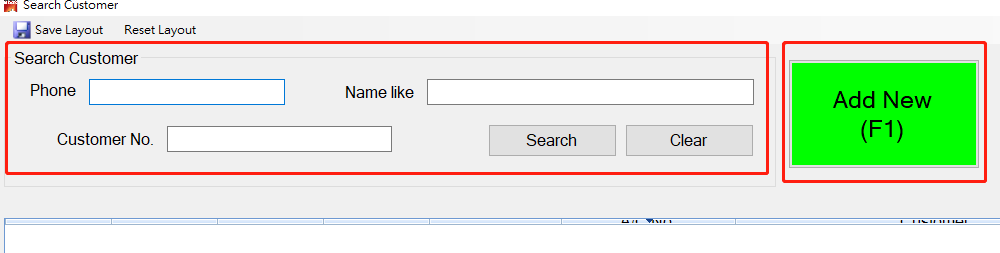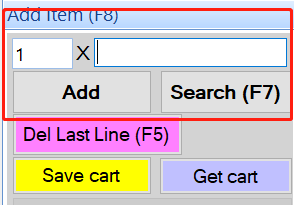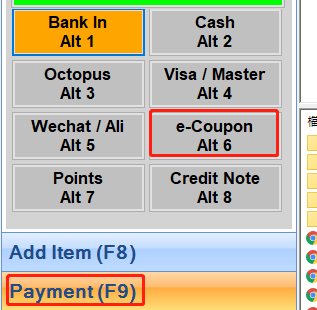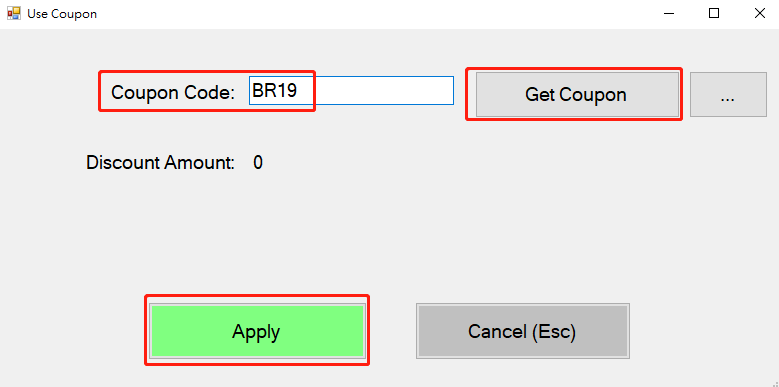Example of birthday coupon
- ERP > Log in
- Address:Main Menu > Sales > Coupon > Coupon
- Click “Add New”
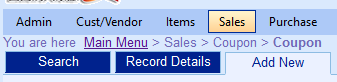
- Set up
- Select “Coupon type” (
 add new)
add new)
- Set up “Coupon Code”
- Click “Continue”
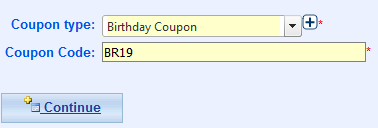
- Set up “Effective date”
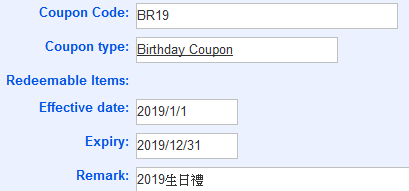
- Set up “Offer” > Select “Cash” or “Discount” (e.g. 10% off for birthday discount)
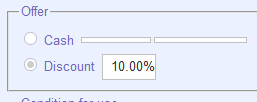
- Set up “Condition for use”
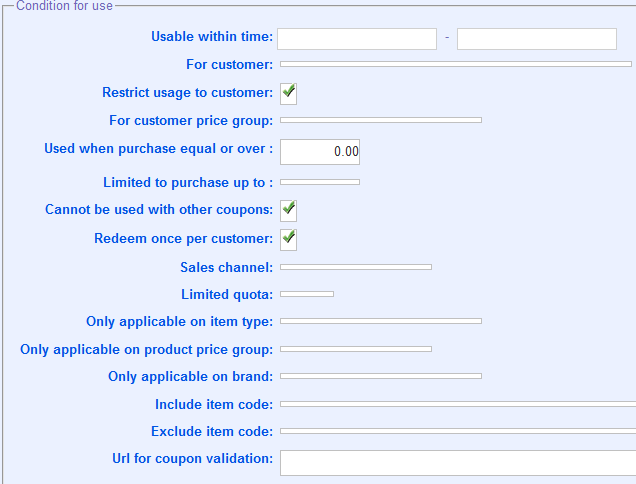
- Save
- POS > Log in
- Click “Sales” or “Order”
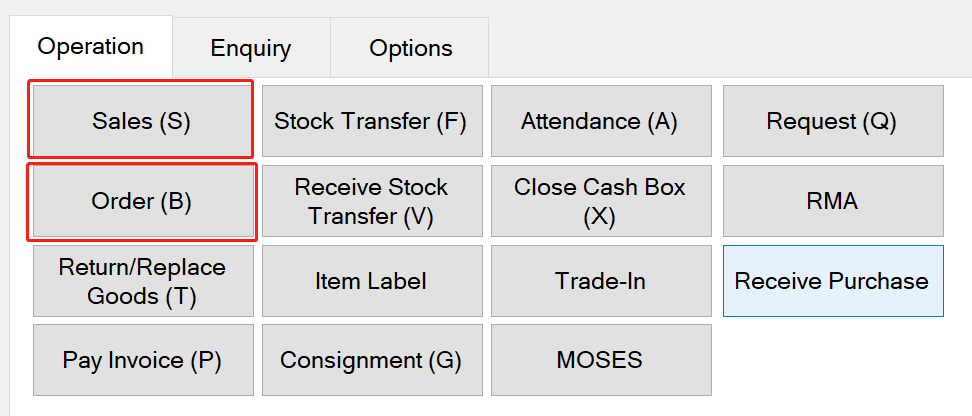
- Select “Customer”
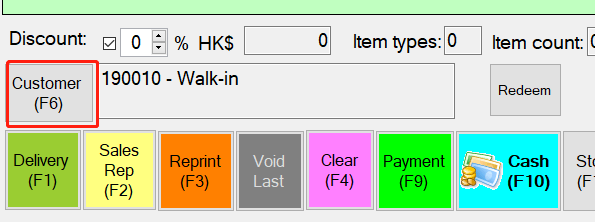
- Search customer or add new
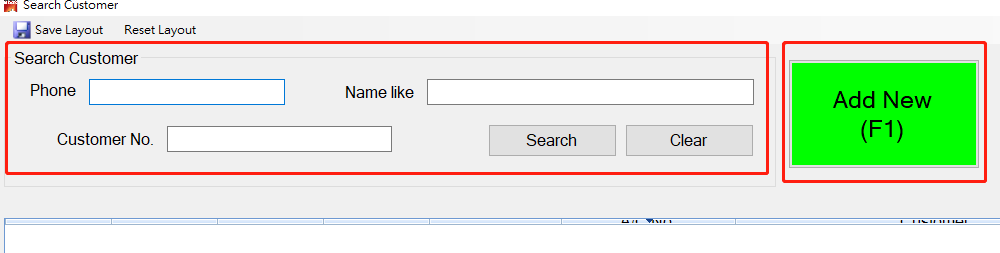
- Add item
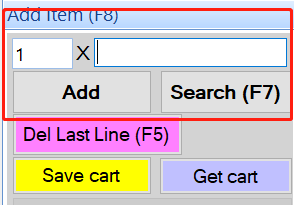
- Payment > e-Coupon
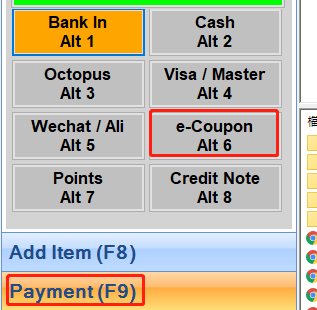
- Enter “Coupon Code” > Click “Get Coupon” > Click “Apply”
※Need to check ID card
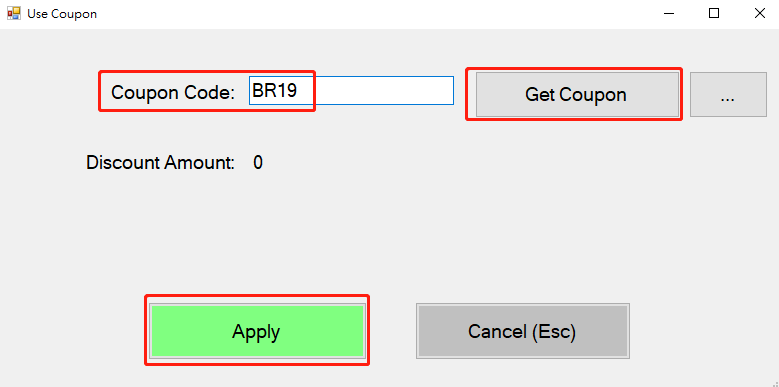
- Click “Payment”
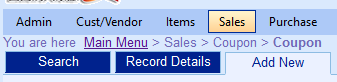
 add new)
add new)