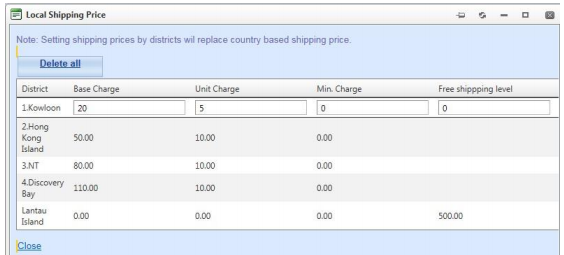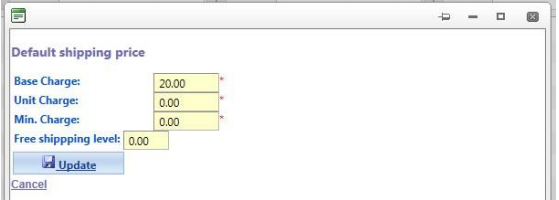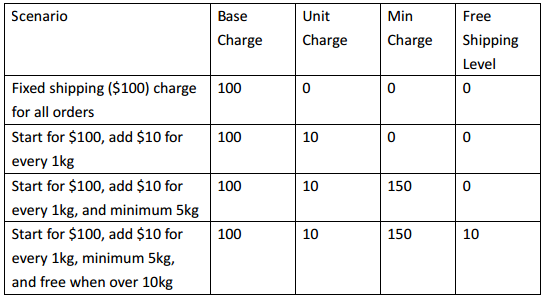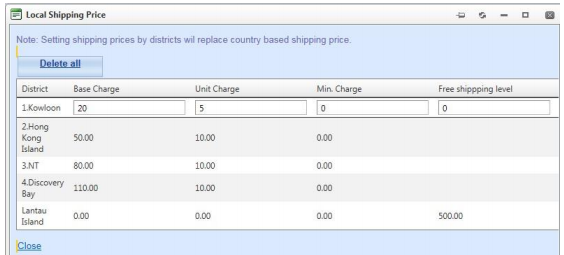Shipping Charge
- Main Menu > MOSES Net > Maintain Data > Price > Shipping Price;
- Choose a shipping method to show its shipping charge;
- If you want to change the default shipping price, click “Edit” at the top;
- For a fixed amount of shipping charge, input the charge in “Base charge”. Enter zero in the next two columns;
- You may also set a free shipping level so as to attract customers purchase more items;
- Click “Update” after editing;
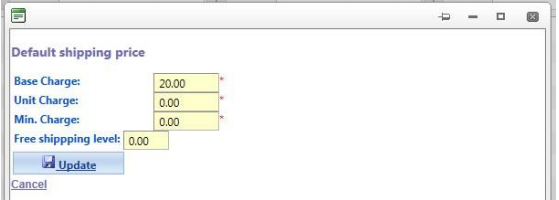
Example
Assume shipping charge is calculated using weight in kg.
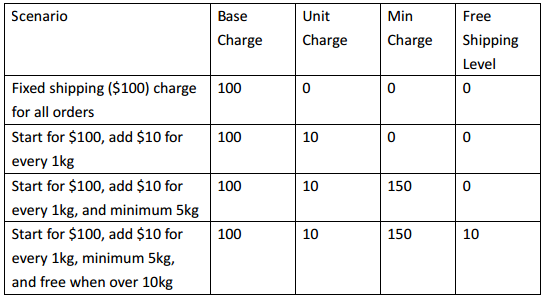
If you want to assign shipping price depends on the destination of delivery, you may follow these steps. Otherwise, you can skip this part.
- Click “District” of the country that you want to edit shipping charge (We use Hong Kong as an example)
- Click “Edit” of a district (e.g. Kowloon) ;
- Input shipping charge as mentioned above;
- Click “Close” after editing.