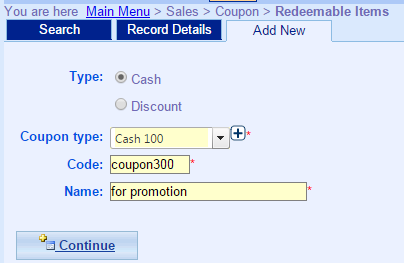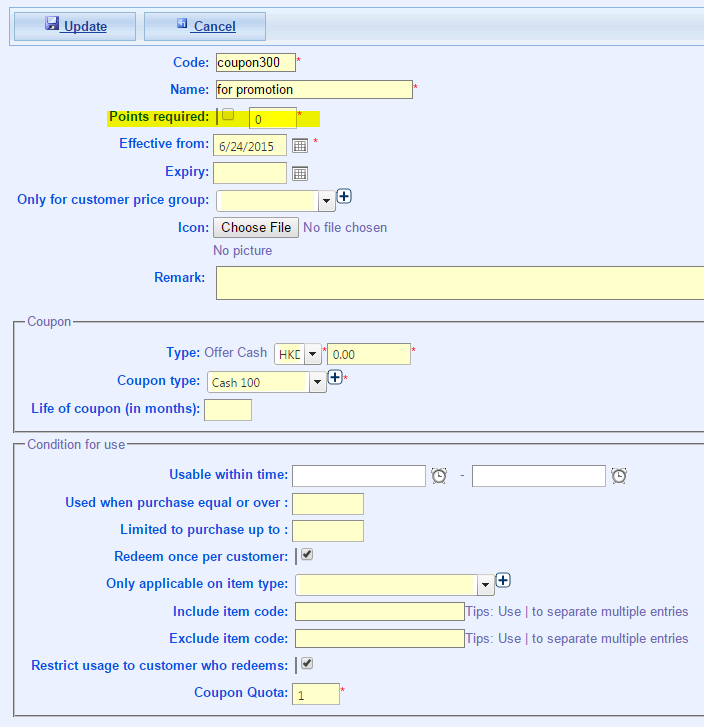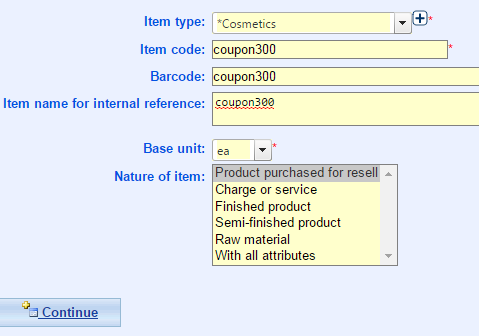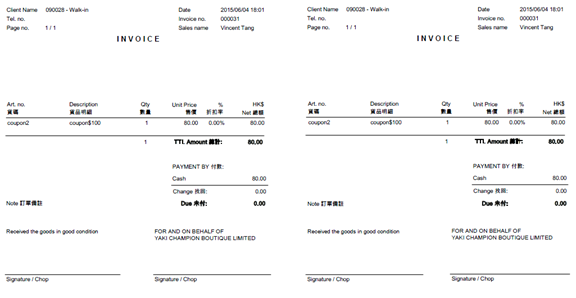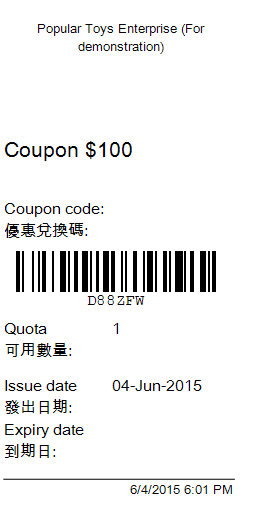How to sale coupon in the shop and print it out?
First, set the coupon in the ERP, step as below:
- Main Menu > Sales > Coupon > Redeemable Items;
- Click add new;
- Enter type, code and name;
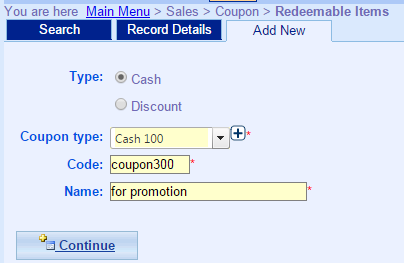
- Enter coupon information;
Tips: if take points required box, means customers need points to redeem coupon; if not, customers no need points to redeem coupon.
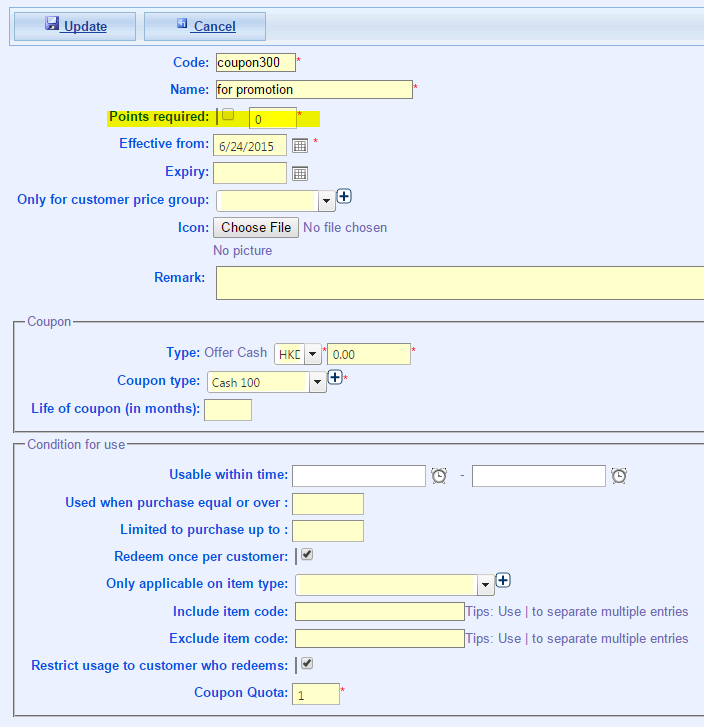
Above step , already set the selling coupon. If you want to sell coupon in the shop, please treat the coupon as a product, so next step add the new products (coupon) in the system.
- Main Menu > Items > Items;
- Click add new;
- Enter item information;
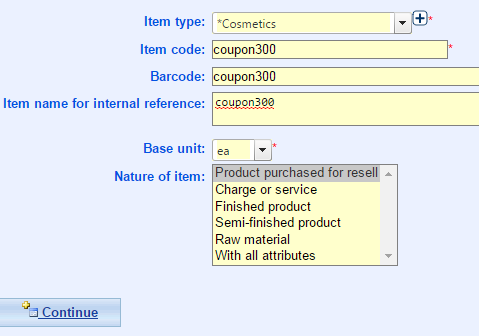
- Click continue;
- Select coupon under sales section, sell coupon with setting;
- Select under accounting section, expenses account for charge/service item;
- Click update;
In this stage, add new item finished; When customer buy coupon via shop, by POS can print out the coupon.
- Login MOSES POS;
- Click sales;
- Select customers;
- Add items, type item code (coupon code) or search item (coupon name).
- Finish payment;
- System auto generate invoice.
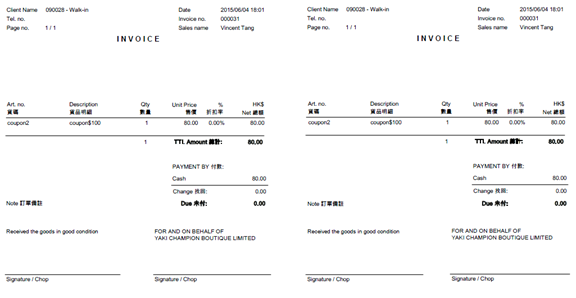
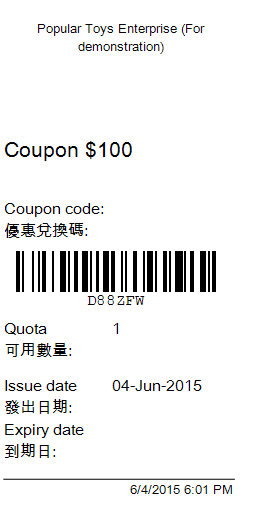
- Finish.