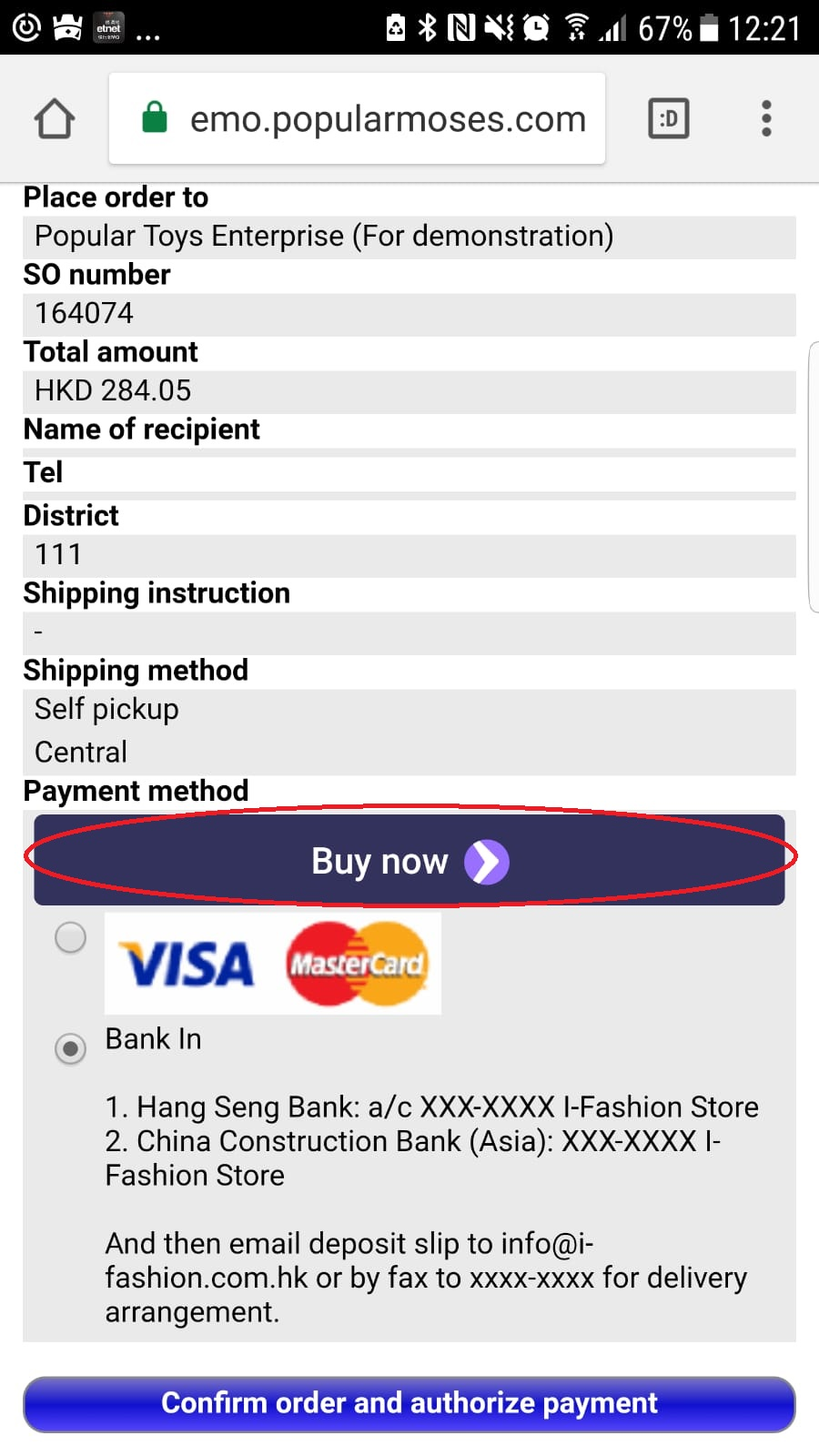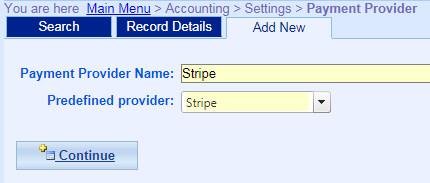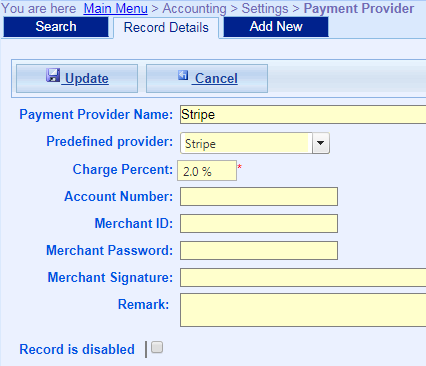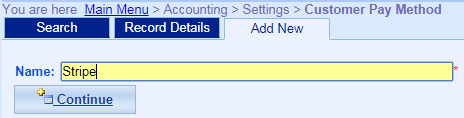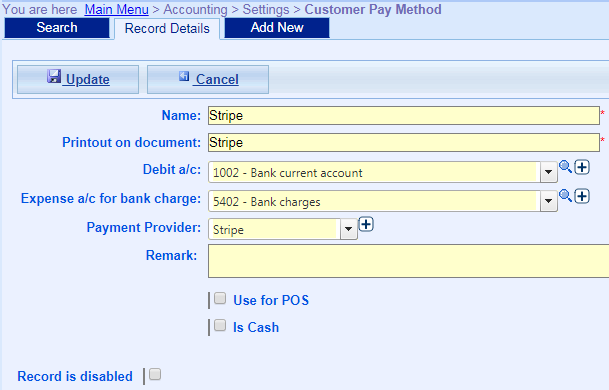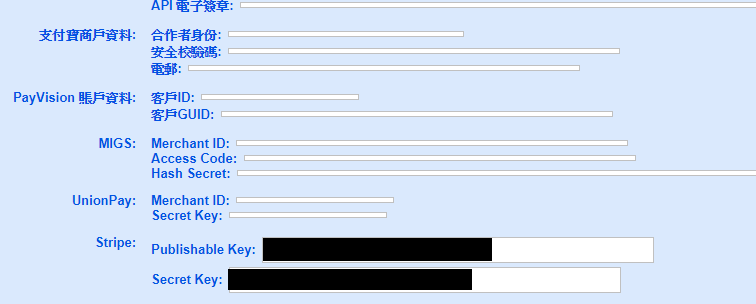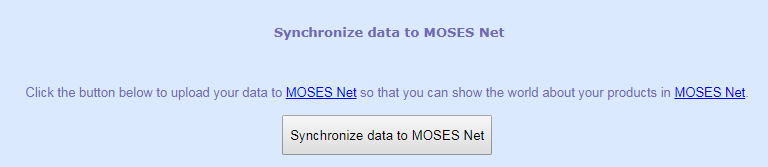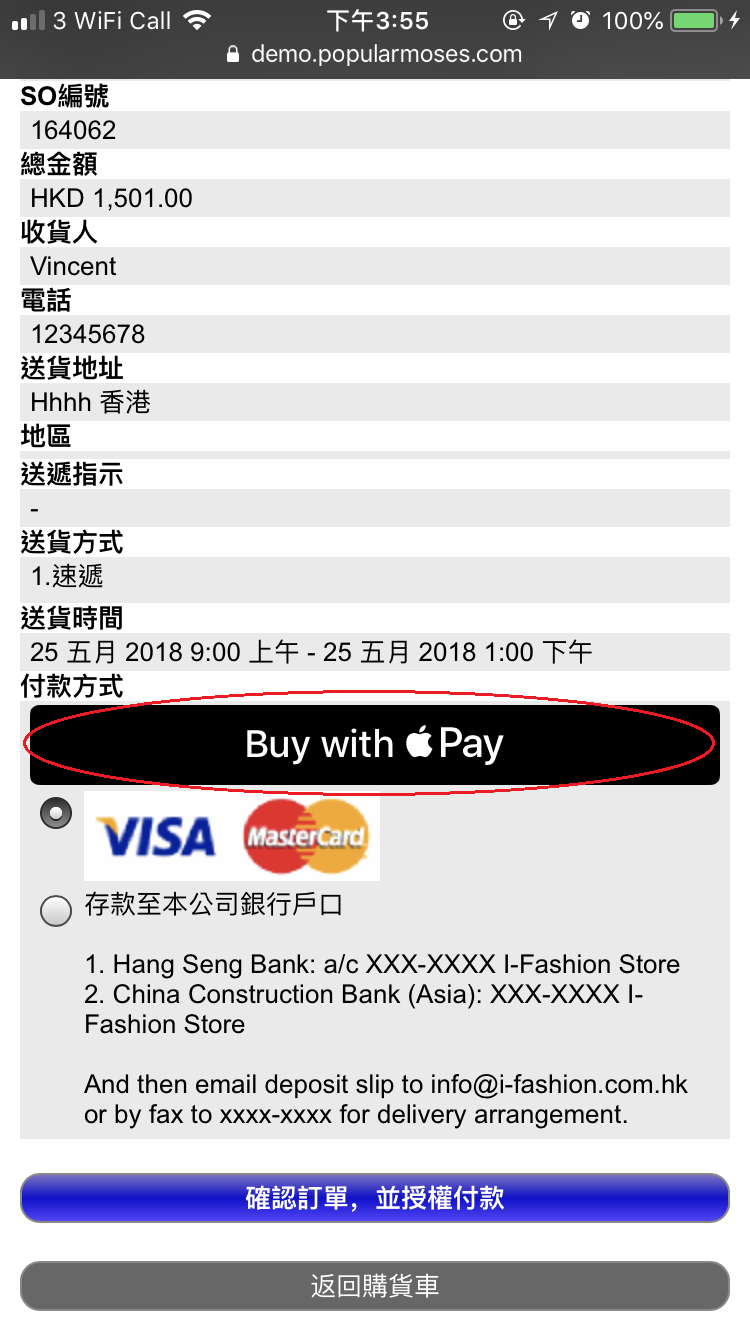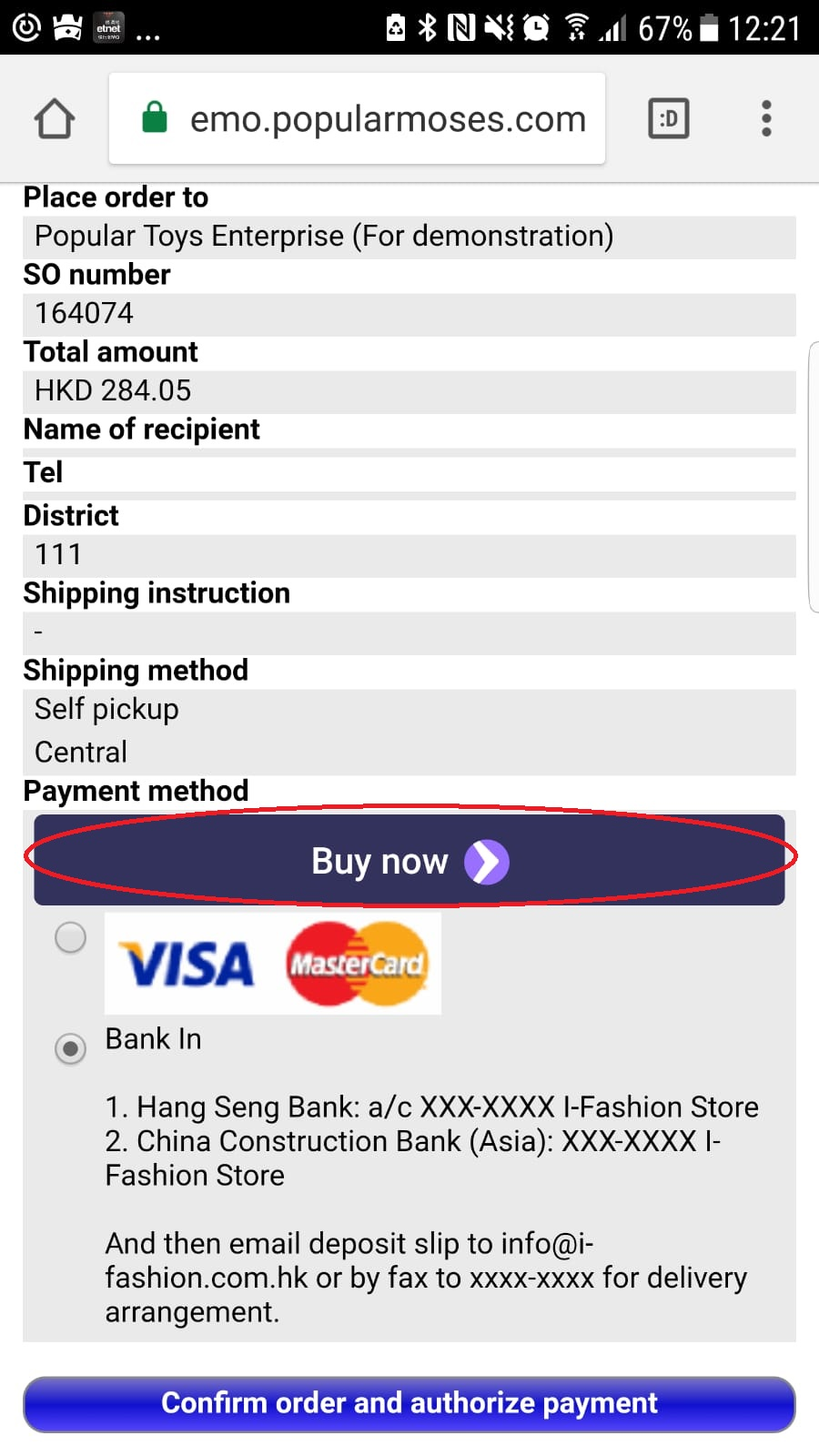How to setup Apple Pay & Google Pay for my website?
If you want to setup Apple Pay and Google Pay as payment gateway on MOSES Net, you need to create an account on Stripe (https://stripe.com/hk), which is one of the payment provider for Mobile phone, and then follow our setting guide below on MOSES ERP:
- Go to MOSES ERP: Main Menu > Accounting > Settings > Payment Provider;
- Click "Add New", fill in Payment Provider Name and choose Predefined provider as Stripe, and then click "Continue";
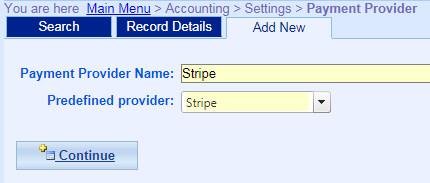
- Fill in Charge Percent which the payment provider charged, and then click Update;
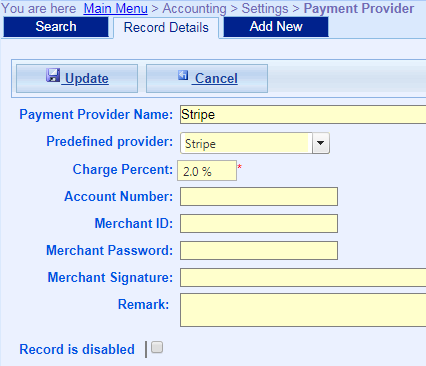
- When you finished setting of Payment Provider, go to Main Menu > Accounting > Settings > Customer Pay Method;
- Click "Add New", fill in the Name of Customer Pay Method, and then click "Continue";
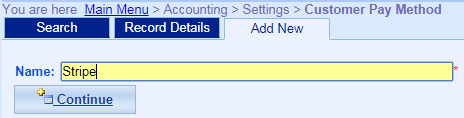
- Fill in Debit account, Expense account for bank charge, choose Stripe as Payment Provider, unchecked Use for POS, and then click "Update";
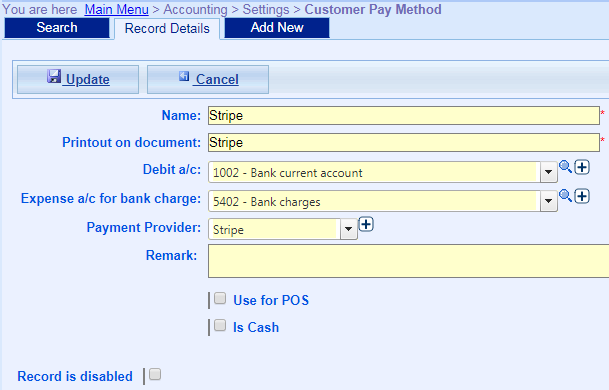
- Go to Main Menu > MOSES Net > Maintain Data > Company Info, fill in Publishable Key and Secret Key provided by Stripe.
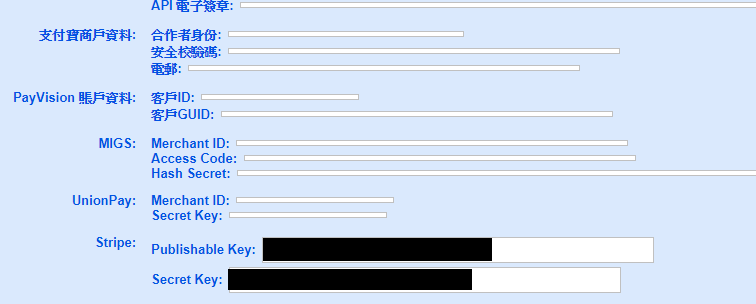
- Go to Main Menu > MOSES Net > Synchronize data to MOSES Net, synchronize the settings to MOSES Net;
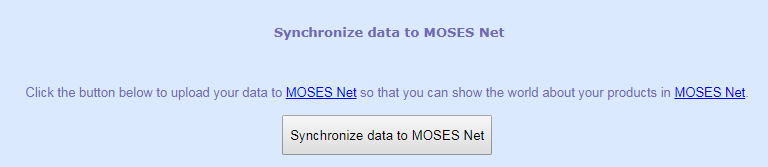
- When customers checkout on your website using mobile phone, they can choose Apple Pay or Google Pay;
a. Apple Pay (For iOS mobile)
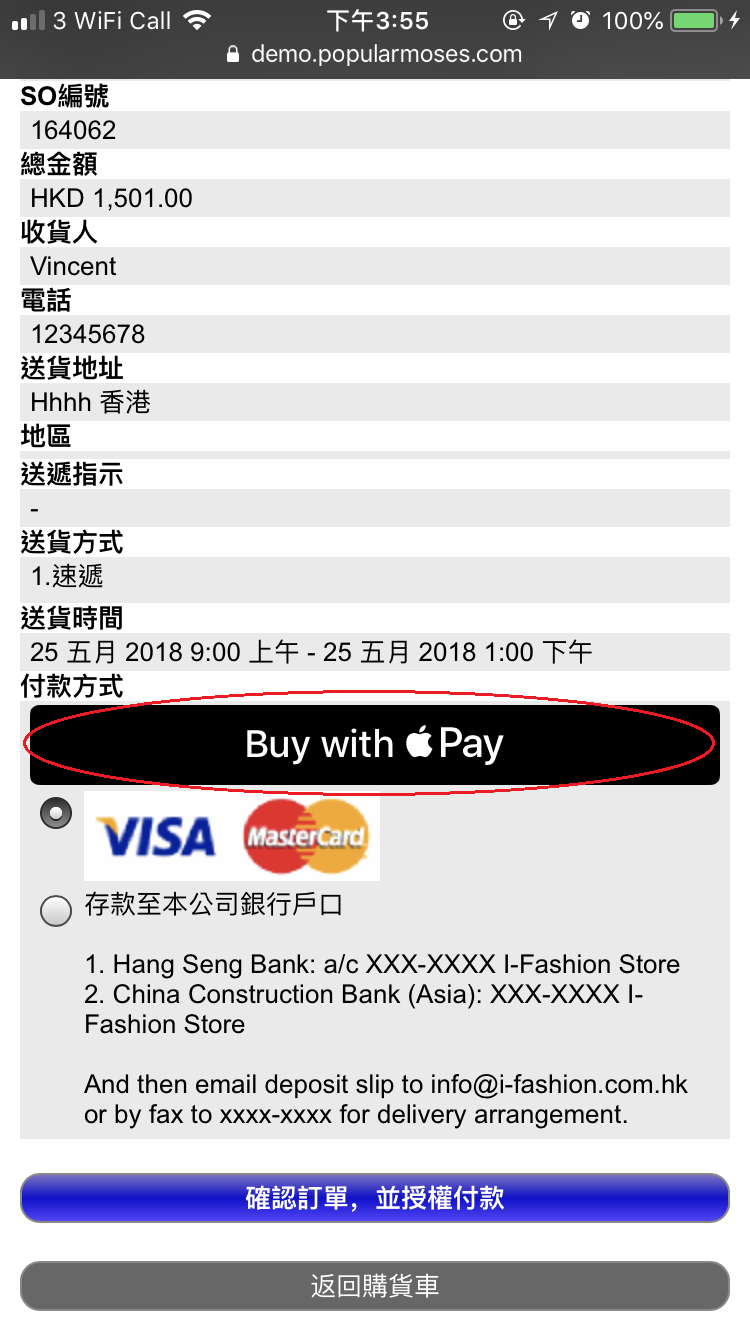
b. Google Pay (For Android mobile)