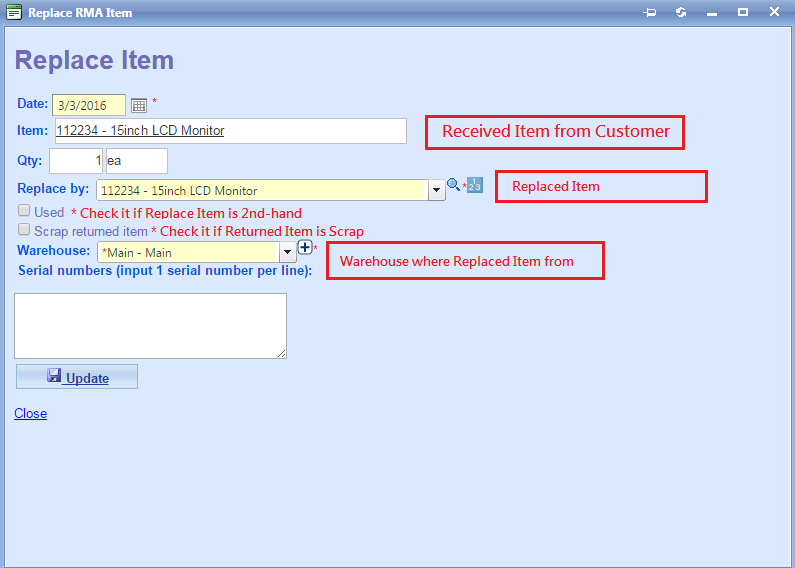Main Menu > Sales > RMA
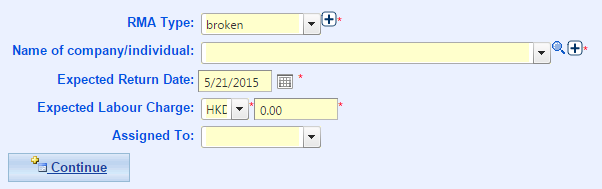
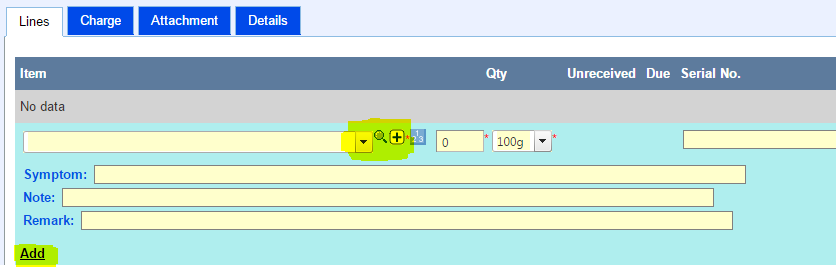
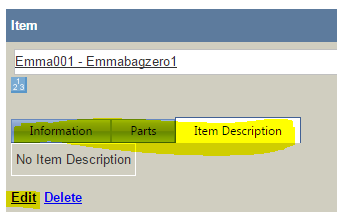
When customer put repaired item to you, click receive RMA to confirm the item to be received, and system generate report.
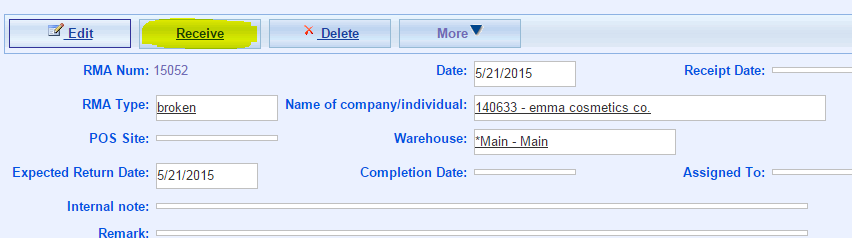
After receive RMA, bill invoice to customer.
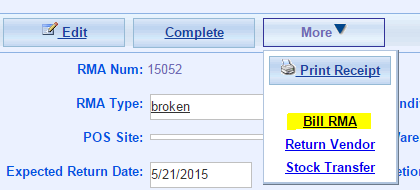
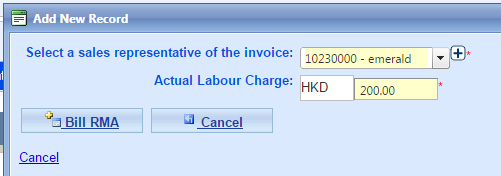
This process to return the repaired item to original vendor.
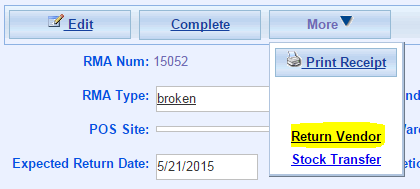
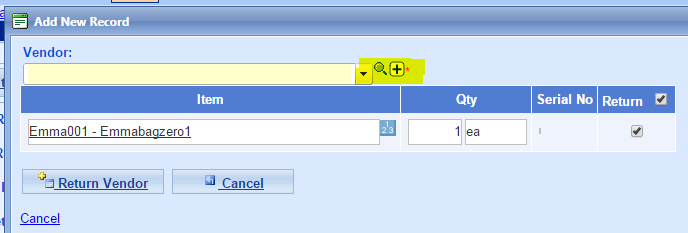
* When RMA process over, return item back to customer, click complete.
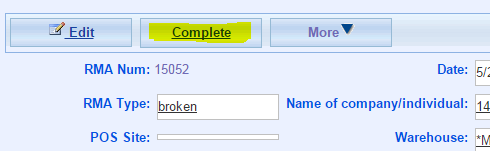
* The Actual Charge of RMA, You can input at Charge > Actual Labour Charge:
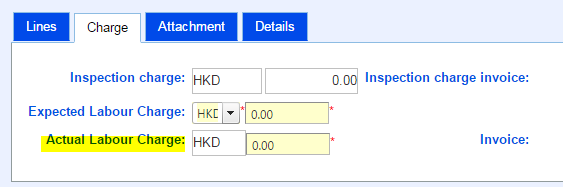
1. "Line" Tab > Replace Item
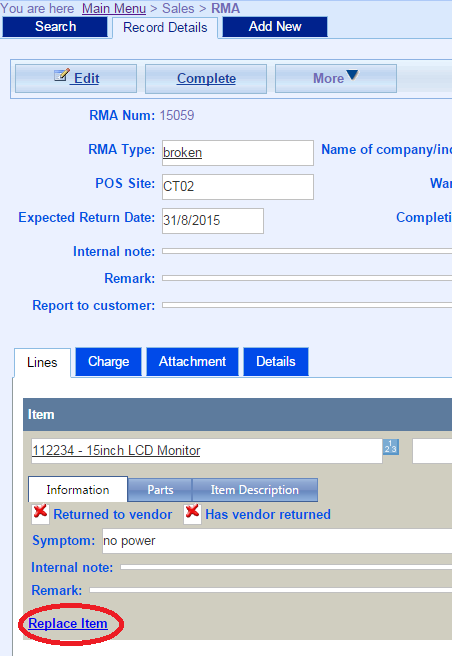
2. Input details of Replace Item, and then Click Save.