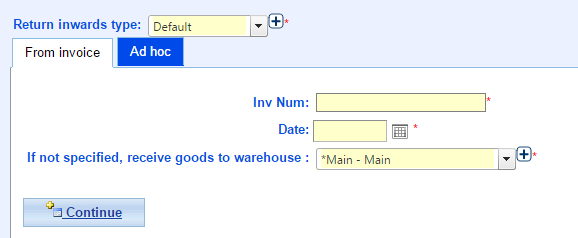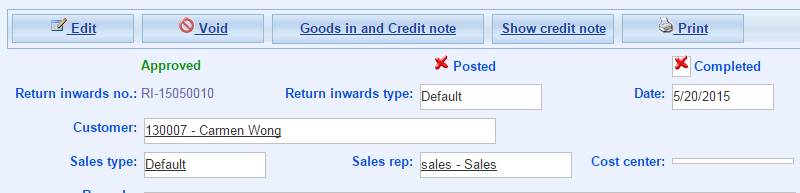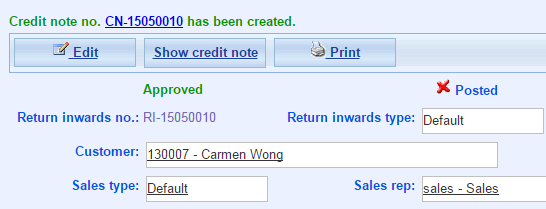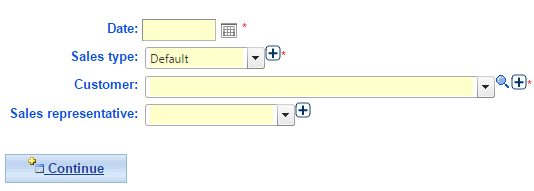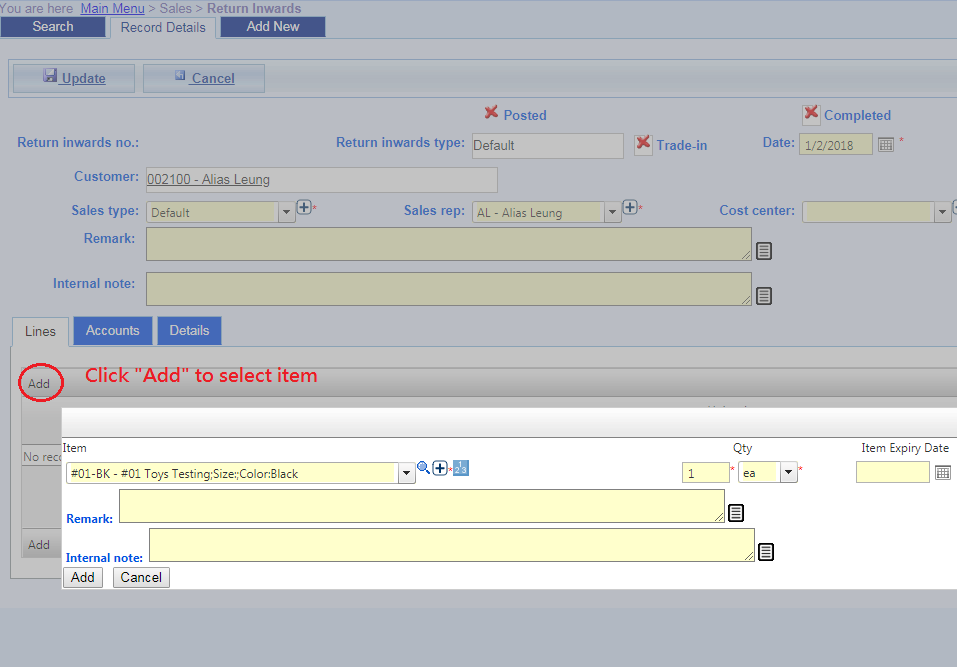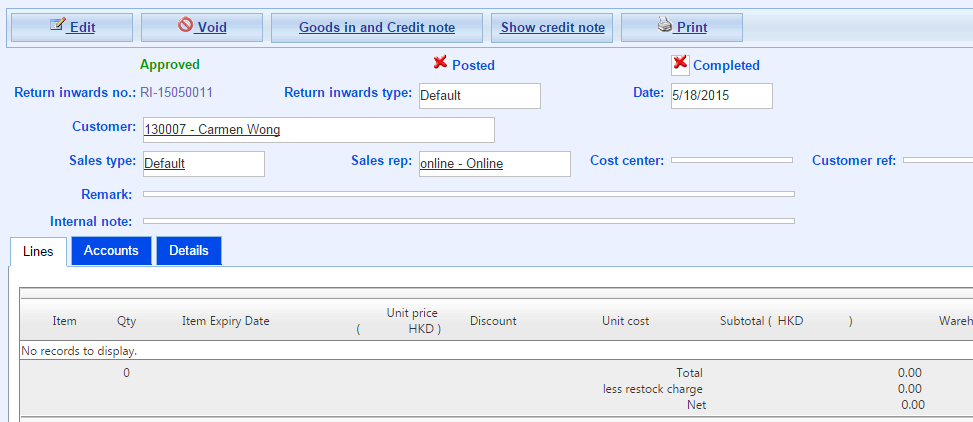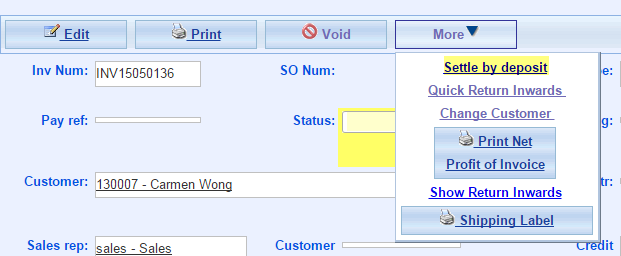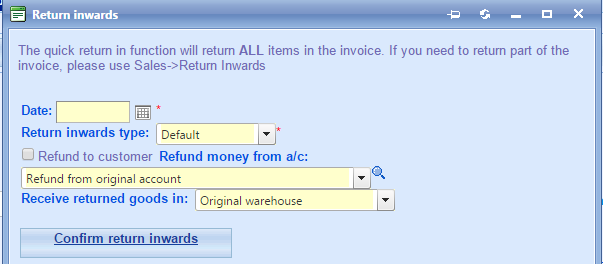Return Inwards
Return inwards record is created when you accept the return of goods from customers after issuing invoices.
Two method to return inwards:
Starting Steps
- Main Menu > Sales > Return Inwards;
- Click Add New;
- Select Return Inwards Type.
A. From Invoice Return Inwards
- Fill in Invoice Number;
- Select Warehouse.
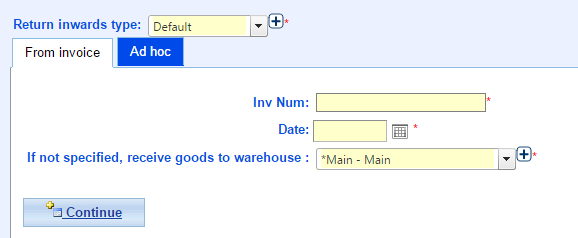
- Click Update;
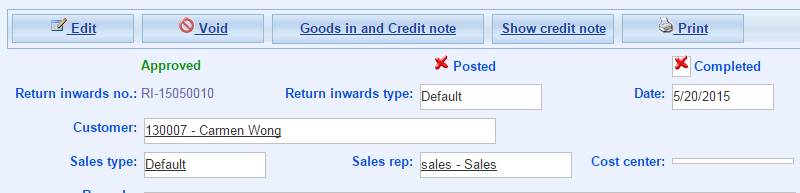
- Click Goods in and Credit note;
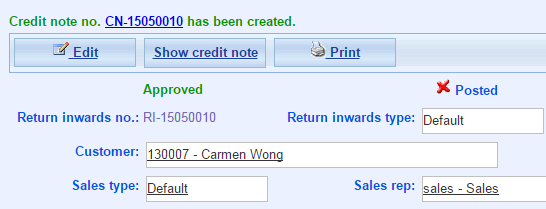
- Done.
B. Ad hoc Return Inwards
- Select Date , Sales Type and Customer;
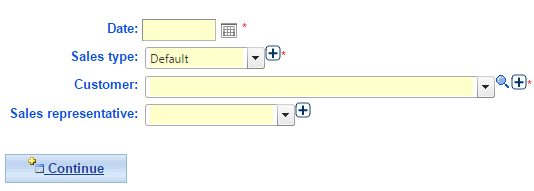
- Click Add to select item;
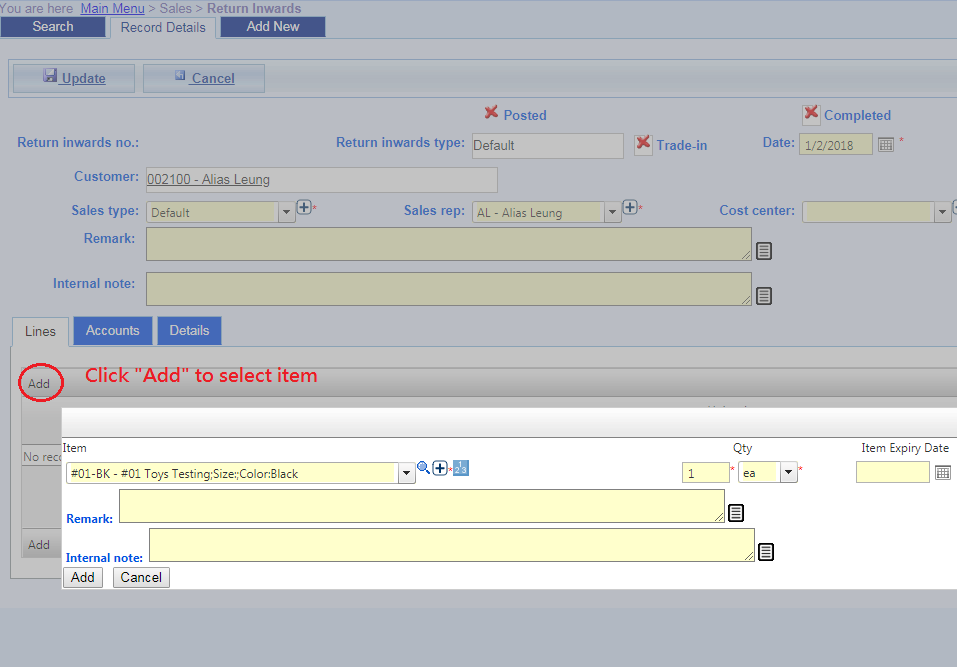
- Click Update;
- Click Goods in and Credit note;
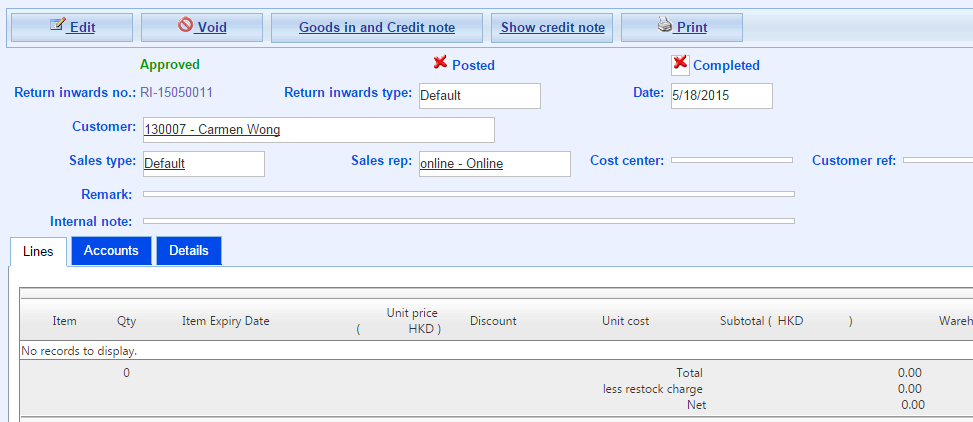
- Done.
Update Wrong Invoice
When issue wrong invoice , please do return invoice process to issue new invoice again.
- Main Menu > Sales > Invoice;
- Click Settle by deposit;
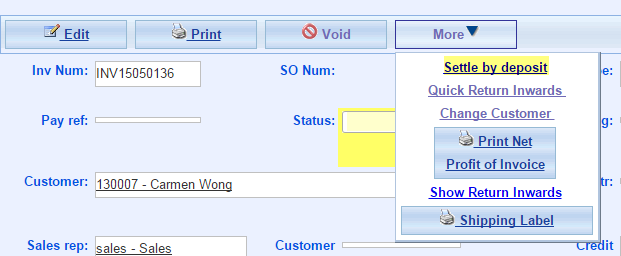
- Select and fill in information, click Confirm return inwards;
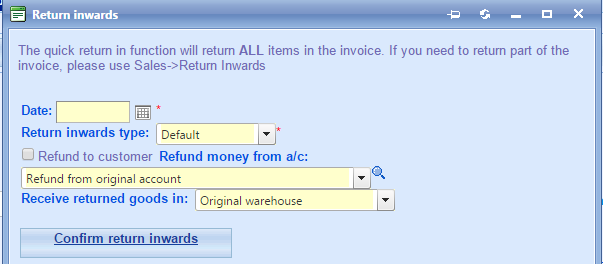
- System inform that return invoice successfully.
- Issue new invoice follow Invoice guide.
- Done.
Void Return Invoice
Click Void, done.