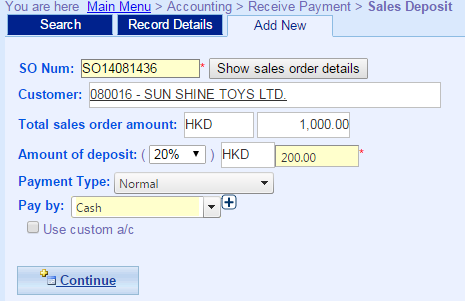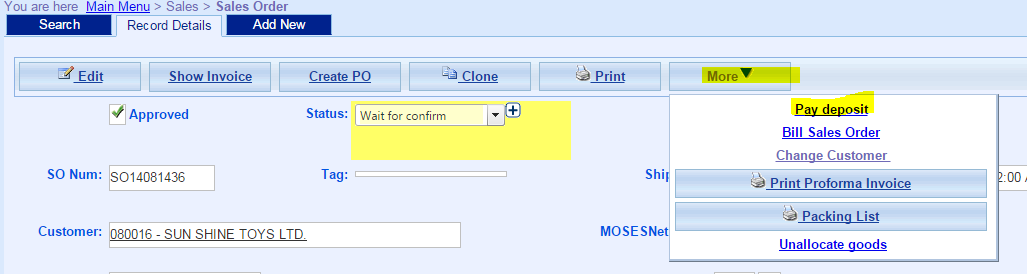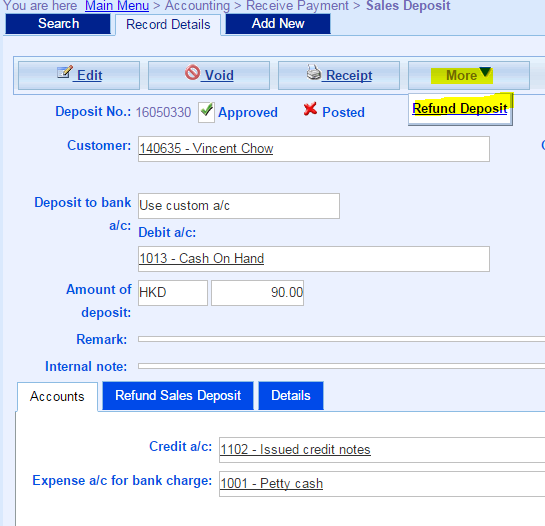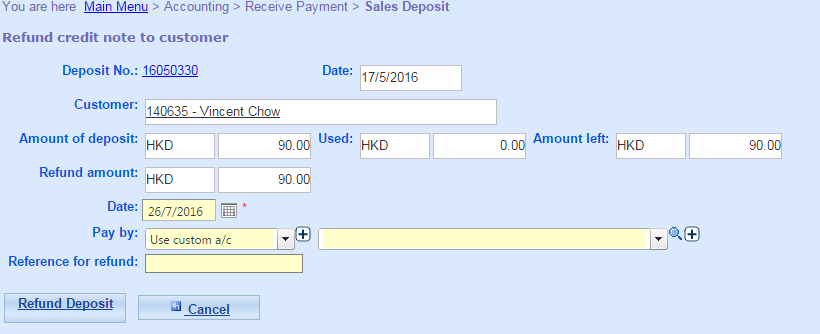Sales Deposit
Some businesses require customers to pay a deposit before processing their order. Popular MOSES allows you to receive sales deposit once a sales order is created.
A. Create New Sales Deposit
- Main Menu > Accounting > Receive Payment > Sales Deposit;
- Click Add New;
- Fill in SO Number and Click Show Sales Order Details;
- Fill in Deposit Information, and then click Continue;
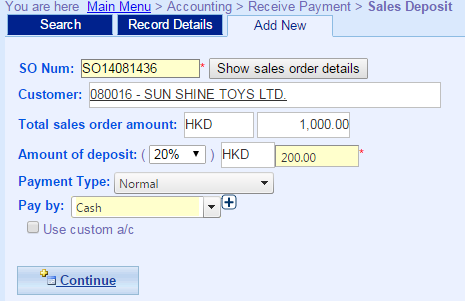
- Fill in any additional information;
- Click Update;
- Done.
B. Create Sales Deposit in SO
- Main Menu > Sales > Sales Order
- Select the SO in which Sales Deposit received
- Click More, and then Select Pay Deposit
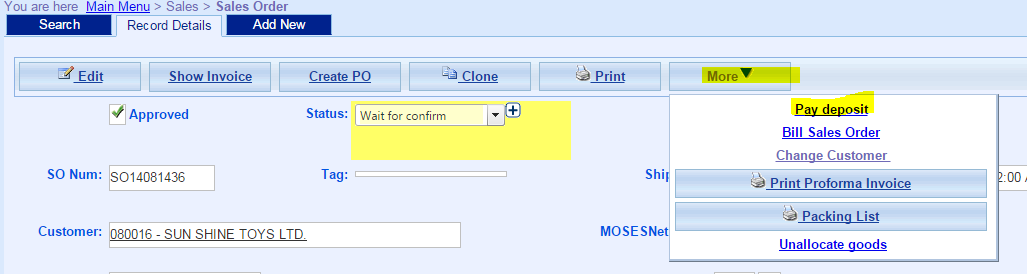
- Done.
C. Refund Deposit
- Main Menu > Accounting > Receive Payment > Sales Deposit
- Click More, and then click Refund Deposit
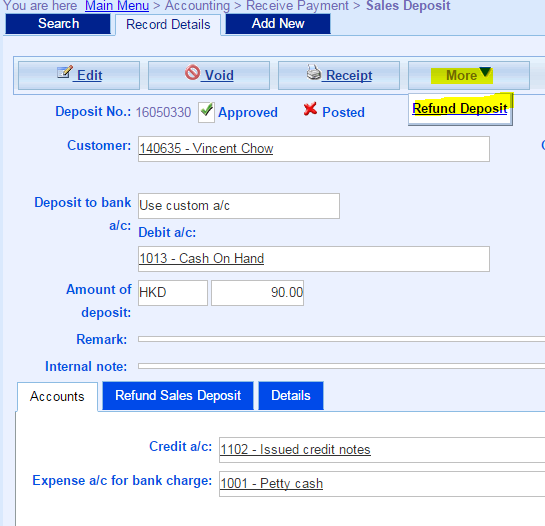
- Select Refund Date and Account which refunded to, and then click Refund Deposit
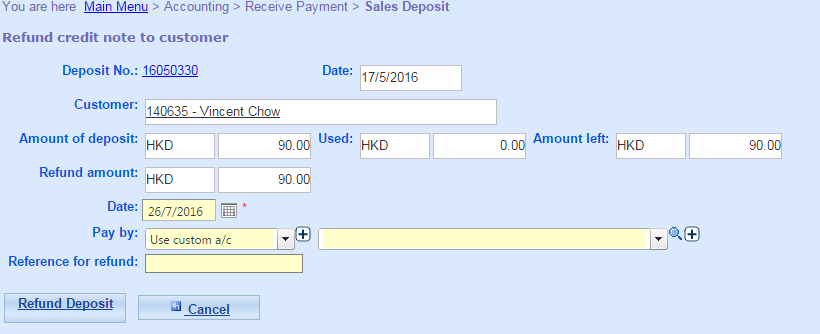
- Done