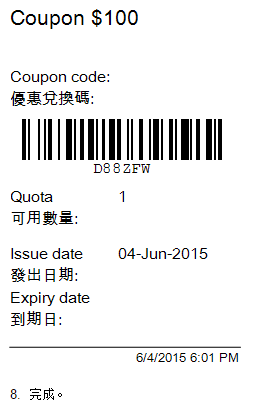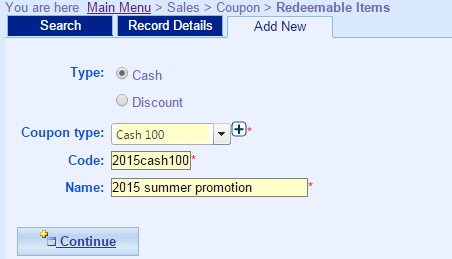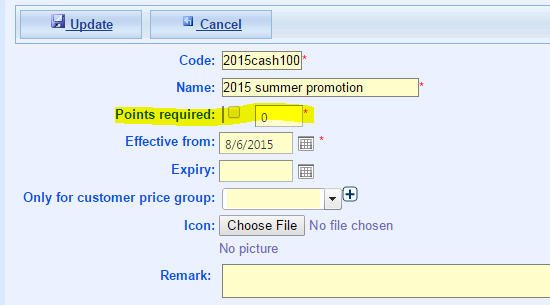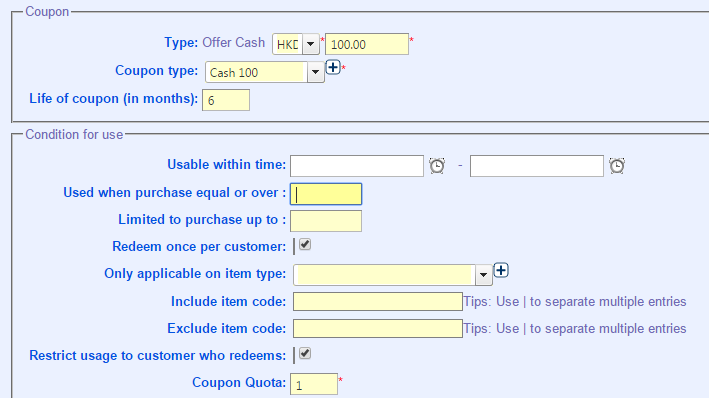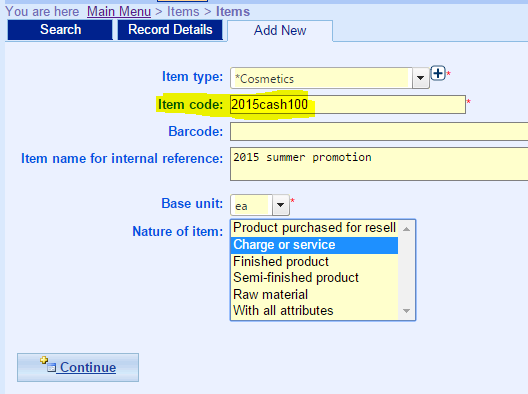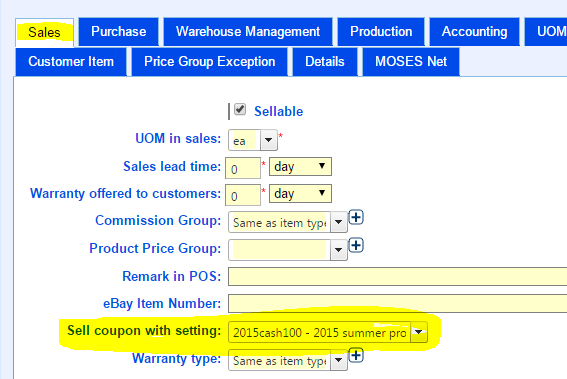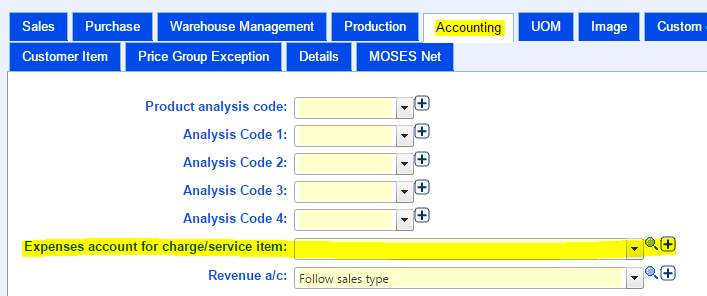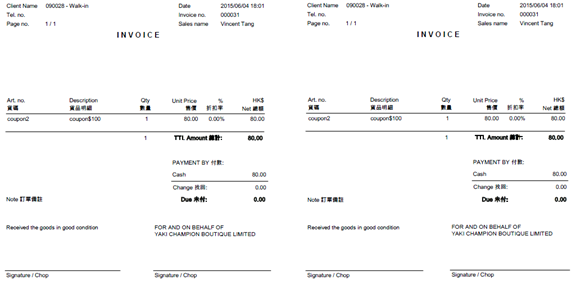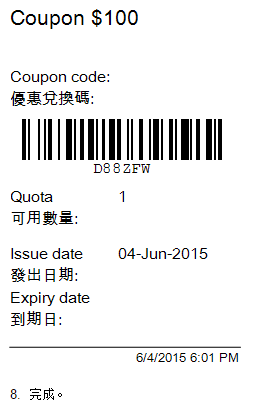How to print out coupon after customer buy it in shop?
First , set coupon in MOSES ERP:
- Main Menu > Sales > Coupon > Redeemable Items;
- Click Add New;
- Select type, Coupon Type , enter code and name;
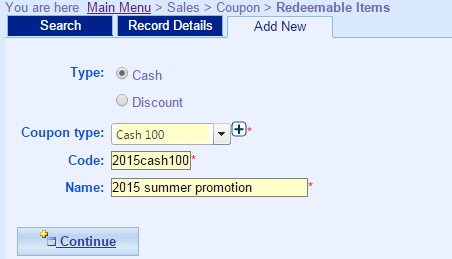
- Edit coupon information;
Note: If select points required, it means customer need points to redeem coupon;
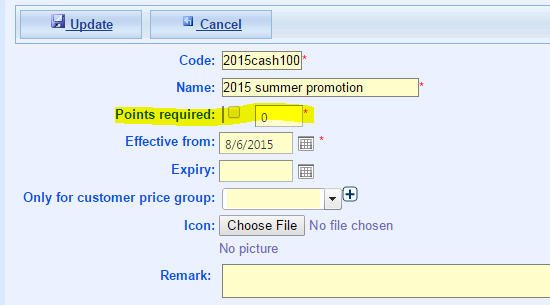
- Fill in coupon details;
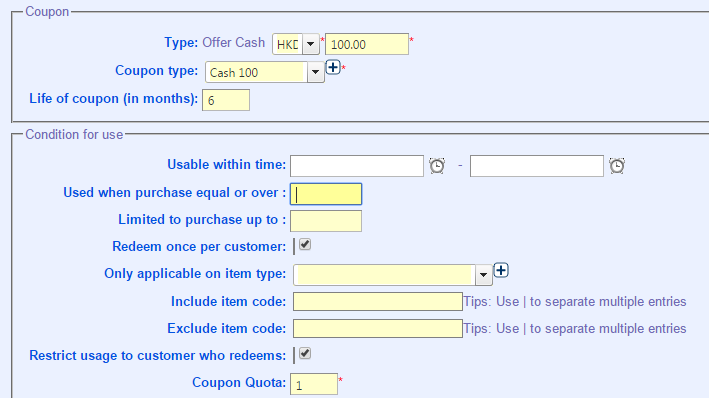
- Click Update;
After setup coupon, then sale coupon, please follow the below setting (same as set sale item process):
- Main Menu > Items >Items;
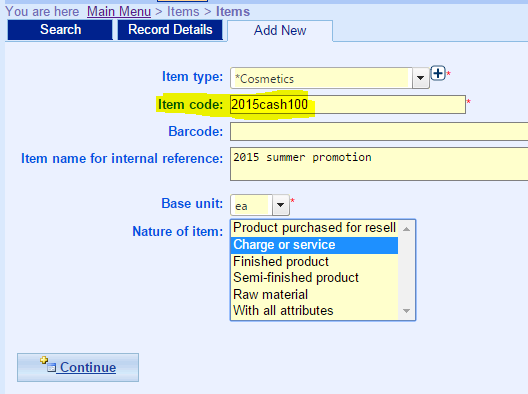
- Click add new;
- Choose sales tab, select sell coupon with setting;
Note: Select the coupon code and name, you just set.
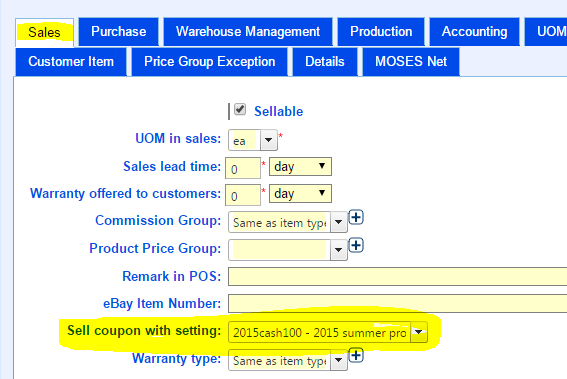
- Choose accounting tab, select expenses account for charge/service item;
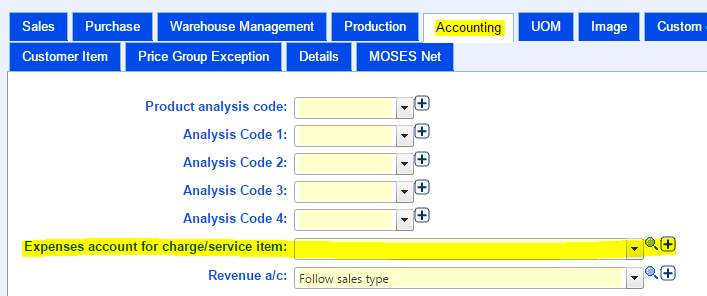
- Click update;
The final step, print coupon via POS:
- Login MOSES POS;
- Click sales;
- If customer is member, click customer or add customer;
- Add items, enter item code (coupon code) or search coupon code, e.g. search "2015cash100";
- Finish payment;
- System auto generate invoice;
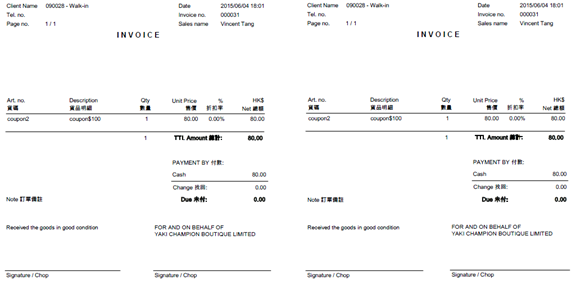
- System auto generate coupon ,please print it via POS;